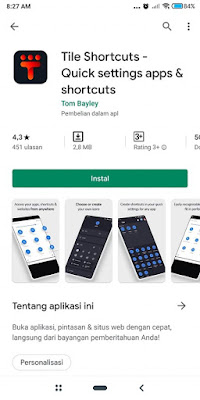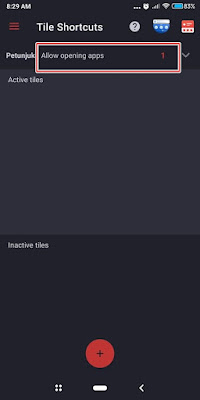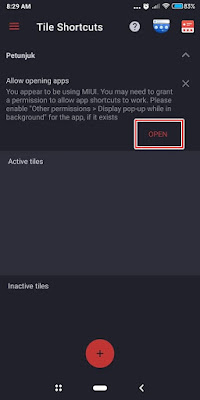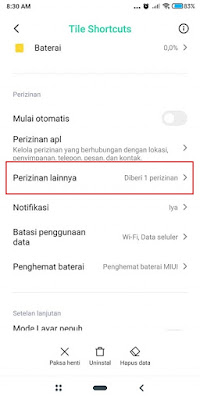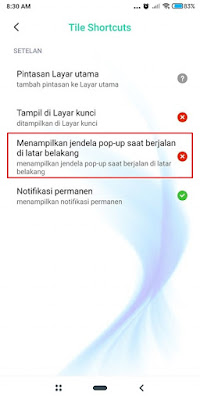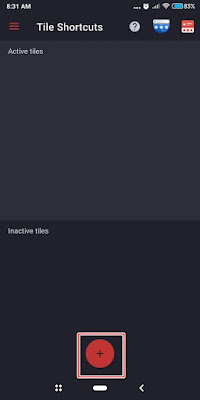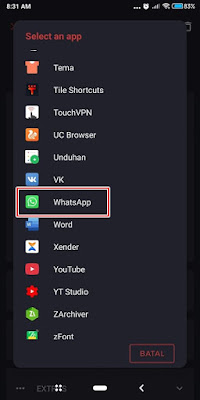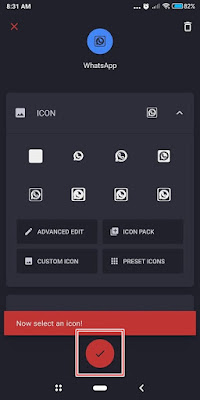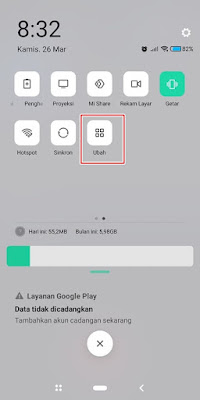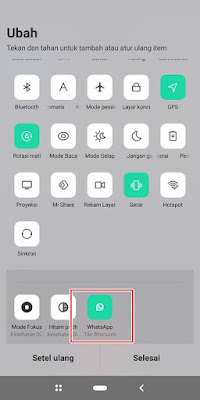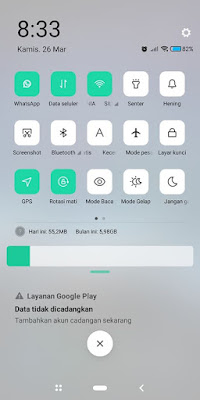On every Android smartphone, apart from a settings menu, there is also a quick settings menu, which is a menu where we can quickly set our smartphone settings without having to open the settings menu first. Usually there are several settings that we can set in the quick settings menu, such as cellular data settings, wifi, bluetooth settings, brightness and many more. Now in the way that I will explain this time, we can add apps to our Android quick settings menu, so we can open the app quickly through the quick settings menu. For more, see below
How to Add Whatsapp in Android Quick Settings
If you are curious about how to add Whatsapp in Android quick settings then you can see the information as follows.
1. Open Play Store then look for the Tiles Shortcut app and install the app on your phone
2. Once installed, open the Tiles Shortcut app
3. Tap on Allow Opening Apps
4. Tap Open
5. Tap More Permissions
6. Enable it in the section Showing pop-up windows when running in the background
7. Tap Accept
8. Return to the Tiles shortcut app page then tap the + . icon
9. Tap Apps
10. Select the Whatsapp app
11. Select the Whatsapp icon, tap Check
12. Now, please scroll to the bottom of your mobile screen to open the quick settings menu
13. Scroll left tap Change
14. Long tap on Whatsapp (tiles 1) swipe up
15. Tap Done
16. Then it looks like this
If it’s like that, you can open the WhatsApp app from the quick settings menu, besides that you can also add other apps to the quick settings menu by following the same steps as the steps I explained above. So that’s how to add Whatsapp in Android Quick Settings, hopefully it’s useful
Also listen how to setting the latest PUBG mobile voice chat in the next article from JavaPhones. If you still have questions, leave a comment in the box that we provide. Also, share this article with your friends.