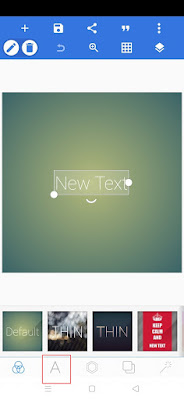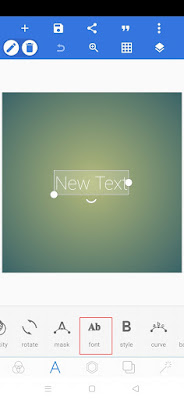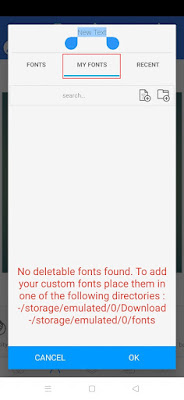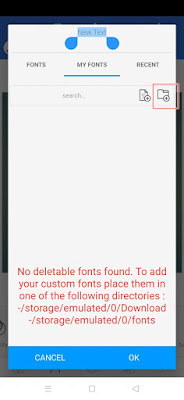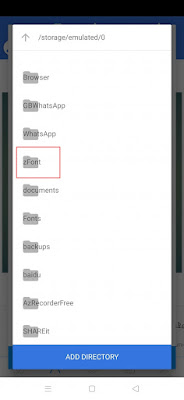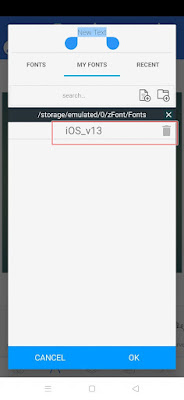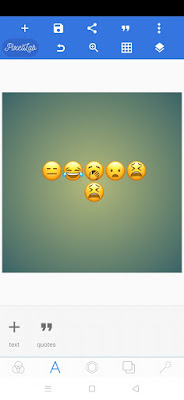Pixellab is one of the editing apps on Android, where we can edit images / photos in Pixellab easily. There are lots of tools that we can use, we can add text, add doodles, add various objects and much more.
Pixellab is usually used by YouTubers to easily create YouTube thumbnails on Android.
When we change emojis on our phone to iOS emojis, it is usually easy to use those emojis on our social media but when we use them on pixellab using the keyboard with emojis that have been changed to iOS, it will still turn into regular Android emojis.
So in this article I will try to share how we can convert Android emojis to iOS in Pixellab, so that we can save images from Pixellab with iOS Emojis. For more details, see below.
How To Change Android Emoji Into Iphone In Pixellab
For users who want to try how to change Android emoji into iPhone in pixellab then you can see the tutorial below.
To change the Android emoji to ios with zfont you can see in the following article: How to Change Android Emoji to Newest iOS.
Step 1. If it has been changed to emoji ios, please open the Pixellab app and tap the big A icon.
Step 2. Next tap the Ab icon (font)
Step 3. Select My Font
Step 4. Tap the folder icon as shown in the image below
Step 5. Find the Zfont> Font folder
Step 6. Tap Add Directory
Step 7. Tap font ios 13.3
Step 8. Please enter the iOS emoji into Pixellab as usual
Well this way you will still be able to use iOS emojis in the Pixellab app. So that’s how to easily change Android Emoji to Iphone on Pixellab. Hope it is useful
You also need to know about how to change Oppo & Realme emojis into iPhone emojis as previously explained by JavaPhones. But if you have another easier way, you can write it in the comments column below.