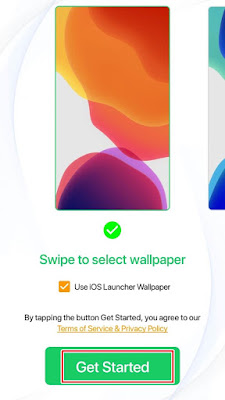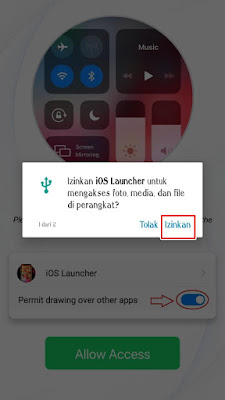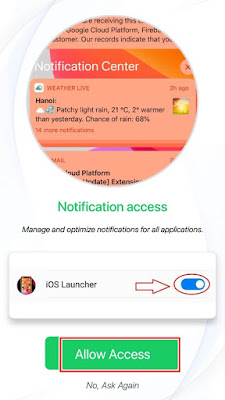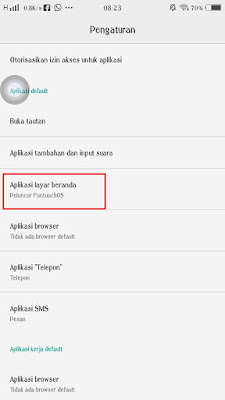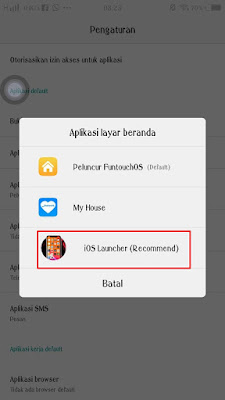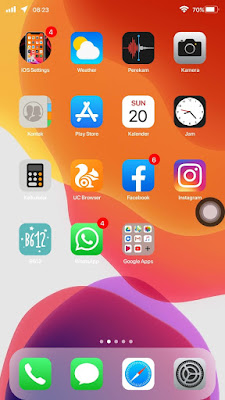The appearance of the iPhone is different from the appearance of Android, so many also want to change the appearance of Android smartphones to be like an iPhone. Because the price is expensive, many people want to have an iPhone, but not everyone can buy an iPhone which is expensive.
So for those of you who want to change the look of your Android smartphone to be like an iPhone, there are many ways that you can practice.
You can use themes from the phone’s built-in theme application, such as on Vivo, you can use the themes in the iTheme application to turn Vivo’s smartphone display into an iPhone, but unfortunately the themes in iTheme cannot be obtained for free but must pay.
Although relatively cheap, people will tend to be lazy to buy paid themes. To overcome this, you can use an application from the Play Store to change the appearance of a Vivo smartphone to an iPhone.
The application you can download to change the Vivo theme to iPhone is the iOS Launcher application. This application will be able to easily change the appearance of the background, locscreen, control center, assistive touch, icon to be like an iPhone without having to download other applications.
In addition, you can also add a notch to make it more similar to the iPhone. How to do it? see more below.
How to turn your Vivo display into an iPhone
For those of you who intend to follow how to change the display of a Vivo to an iPhone then you can see the guide as follows.
Step 1. Open the Play Store then look for the Launcher IOS 14 app, install the app.
Step 2. Once installed, open the IOS 14 Launcher app. Select the iPhone wallpaper you want to use, then tap Get Started.
Step 3. Tap Allow if there is a permission request.
Step 4. Tap Allow Access.
Step 5. Select IOS Launcher, tap Allow.
Step 6. Select IOS Style, font san, tap Get Started.
Step 7. The settings are complete, if there is a default launcher notification, tap Set As Default.
Step 8. Tap on the Home Screen Apps section.
Step 9. Select IOS Launcher.
Step 10. Done, and the result becomes like this friend.
And that’s how to change the appearance of a Vivo phone into an iPhone easily using the ios launcher app from the Play Store, hopefully it will be useful.
You also need to know about how to change the clock display and alarm of an Android phone to an iPhone as previously explained by JavaPhones. If you have other steps, then you can write them in the comments column below.