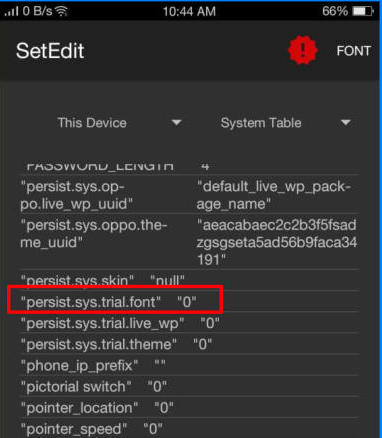If your looking for how to change font style ini Oppo F7 your in the right place. The F7 continues with ColorOS 5.0 which runs on top of Android 8.1 Oreo. The company has improved some features of the user interface and it now looks quite fast and smooth as compared to its predecessor.
The Oppo F7 features a powerful configuration which outputs seamless performance. The handset is loaded with 4GB of RAM and a 2 GHz Octa-Core processor seated in a MediaTek Helio P60 chipset. It also equips an ARM Mali G72 MP3 to handle gaming and multimedia department.
The Oppo F7 flaunts a 6.23-inch FHD+ AMOLED display with a pixel density of 405 PPI to offer crystal clear view. The screen is protected by the Corning Gorilla Glass, which will keep the device look new by resisting it to minor scratches.
Customize Oppo F7 / Pro / Youth ColorOS 5.0 Font Style
Table of Contents
ColorOS is developed by Oppo, one of the largest smartphone makers in terms of shipped units, and powers its Android smartphones. The UI offers a higher degree of personalization in tow with the experience because there are various themes to choose from that change the looks of the interface.
ColorOS 5.0 some customization is not for free like changing some themes, and font you have to buy to change the font but here is the trick to change font In ColorOS 5.0 without root.
1. zFont App
- Download and Install zFont – Custom Font Installer for Oppo F7 from Google Play Store.
- Once the App installed in your Oppo F7, open zFont app. On the interface, you’ll find menu options for regular font, colored font, and emoji.
- Now, choose Cool to display different unique font options. Choose your preferred font and click Download. The custom font will start to download. Once download completed, ta Set button.
- Next, the option Font Changing model will pop up. Choose OPPO & Realme. This message will pop up “Notice! Do you want install font?” and you can click Install.
- Once the font installed, you will be presented with options as seen on this image above. Click on Change Region and choose Myanmar. Next, click Change Font and activate option Support dai character on the setting.
- Or check on Theme Store. You should now have new fonts on your Oppo F7 to choose from.
2. SetEdit
- Install the SetEdit app on Google Play.
- Open the Theme Store and apply a paid font that you like.
- Later you will be given time to test for 5 minutes.
- Immediately open the SetEdit application.
- Then tap persist.sys.trial.font “1”.
- Select the Edit value menu.
- Change the value 1 to .
- Next tap Save Changes.
- If it will appear persist.sys.trial.font “0”. At this point the fonts on your Oppo Reno Z will be permanent.
3. APK Editor
- Download OFonts APK and APK Editor. Next step, install both apps in your Oppo F7.
- Log on www.dafont.com and you can download your preferred font there.
- Once installed, change the Region setting. Open Setting and choose Language and Region menu. Change region setting to Myanmar and set the time based on the current local time.
- Open APK Editor app and choose “Select Apk From App“. Next, find OFont Indonesia
- Choose “Simple Edit (FILE REPLACEMENT)” choose folder “Assets” and choose “Fonts“.
- Tap Menu “Edit” and open download folder to choose your downloaded font. Next choose menu “Save“. The font file will be extracted
- Once the font fully extracted, open menu Setting and choose Application Management.
- Choose ApplicationOPPO Fonts and click Erase Application and once again, open APK Editor.
- Install OFont Indonesia app and choose Setting – Display and Brightness and activate Support Dai Character.
- That’s it. You are done. Now enjoy your customized font on your Oppo F7.
Now that you know how to change the default font in Oppo F7, you can go ahead and start experimenting with different fonts. If you do end up switching fonts on your Oppo F7, Drop a comment and let us know!