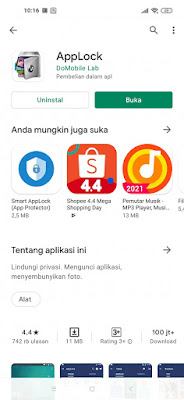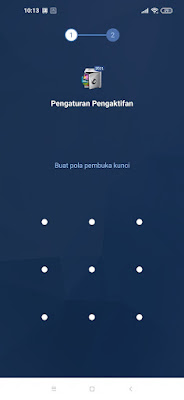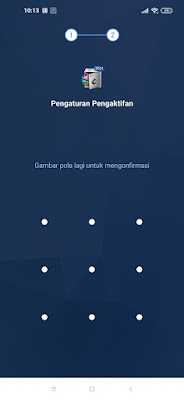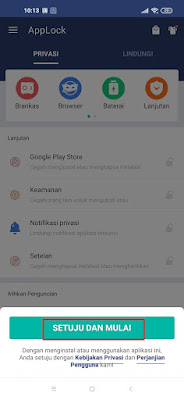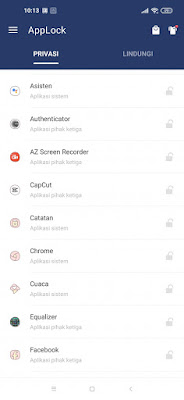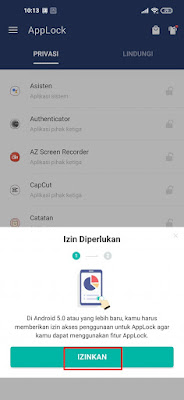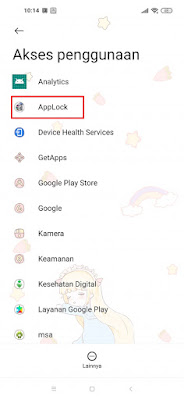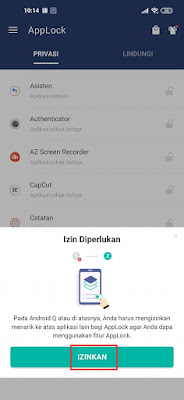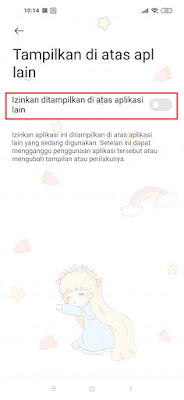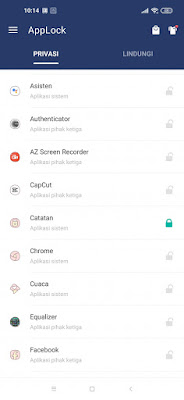Our phones have now become objects for writing and storing anything personal. It could be notes, important chats, chat with your partner, personal photos and much more. Because of our personal nature, maybe we will not like it if other people see the contents of our Android phone. But sometimes our friends deliberately borrow our smartphones and see the contents of our phones, it can be private chats or our personal photos and videos. Now to avoid this, now you will be able to easily lock the apps on your phone so that other people can’t open them and of course your secrets such as private chats and photos will be safe, and no one can open them except yourself. Then how do we lock the apps on our Android phones? Here’s how to do it.
How to Lock Apps on All Android Phones
For those of you who intend to follow how to lock apps on all Android phones then you can see the guide below.
1. The first step, please download and install the AppLock app from the Play Store.
2. Once installed, open the AppLock app.
3. Then please create a pattern lock to open the app.
4. After that repeat again once again.
5. Next, tap Agree and Get Started.
6. Then select an app that you want to lock, for example notes.
7. Under Permissions Required, tap Allow.
8. In the Usage Access section, select AppLock.
9. Enable it in the Allow Usage Access section.
10. Tap Accept.
11. Tap Allow on Android Q alert or above, you need to allow dragging over other apps. Share applock so you can use AppLock feature.
12. Enable it in the Allow section to display over other apps.
13. Done, then the notes app is locked, and when you open the notes app then you must enter the pattern lock first.
14. So that’s how to lock apps on all Android phones, hopefully it’s useful.
Read again some interesting information from other JavaPhones such as how to lock apps on a Xiaomi phone without additional apps in the previous article. But if you have another easier way, you can write it in the comments column below.