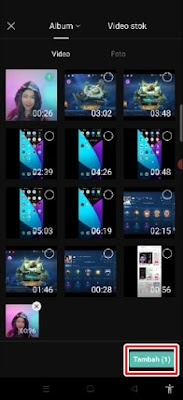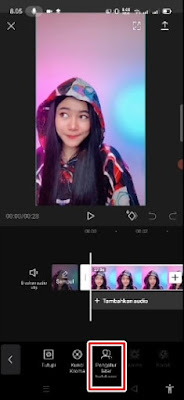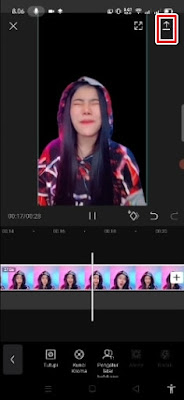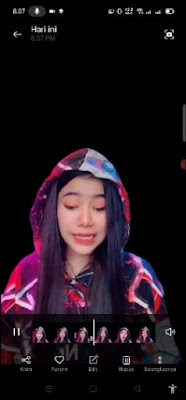Capcut is a video editing app for Android that has many functions and features. In addition to cutting videos, adding audio, adding transitions and filters, Capcut always updates its features and there are always new features that this app brings. Some time ago there was a boom when people edited their photos into anime with just one click with the capcut app, now there is also a new feature from capcut, namely the background control feature. If in the past we needed a professional video editing app on the computer to remove the video background, now it is enough to just use an app on Android to edit our videos and remove the background in our videos. .
To remove the video background in capcut, the method is very easy and only takes one click with cool and smooth results. Just a suggestion when we want to edit and delete the video background in capcut, when taking videos the background must be plain so that the results are more leverage and better. Then how to remove the video background in Capcut? see more below.
How to Remove Video Background in Capcut
For those of you who want to try how to remove video background in capcut then you can see the tutorial below.
1. Please open the capcut app.
2. Then tap New Project.
3. Enter and select the video you want to remove the video background from.
4. After that tap on the video section, then tap on the Background Settings menu.
5. Then automatically the background in your video will be erased.
6. If you can export your edits by tapping on the up arrow at the top right, tap export.
7. And the result is like this friend:.
So that’s how to easily remove video background in Capcut with just one click. Good luck.
Also listen how to remove video background on Android without an app in the next article from JavaPhones. If you still have questions, leave a comment in the box that we provide. Also, share this article with your friends.