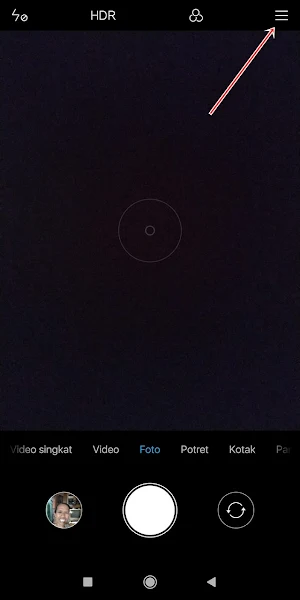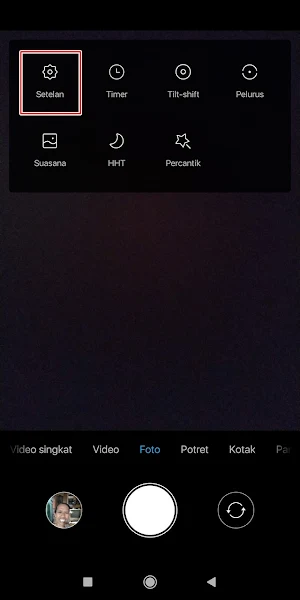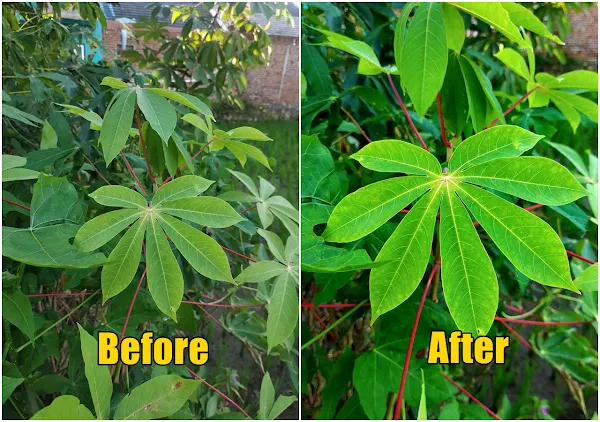Every Android smartphone is usually equipped with a camera, where with the phone’s camera we can take pictures either selfies or using the rear camera. We will be able to easily take pictures from our cellphones.
Now for those of you who want to get better and clearer photo quality, you can change some camera settings on your smartphone.
For Xiaomi users themselves, in the camera settings there are camera settings that you can change according to your wishes so that the photos look better. You can change the image quality, image frame, contrast, saturation and so on so that the image capture is maximized.
In addition to the camera settings on the phone that need to be changed to get better quality, you also have to pay attention to several things, such as having to understand the surrounding light conditions when taking pictures, the distance between the camera and the object, the stability of the camera and many more.
For Xiaomi smartphone users, you can change the camera settings on your phone to be like the following so that the camera shots are similar to the shots on a DSLR camera.
Change Xiaomi Camera Settings to DSLR-like Without an App
For those of you who intend to follow how to set Xiaomi camera to dslr then you can see the information as follows.
Step 1. Please open the Xiaomi smartphone camera and then tap the line 3 in the upper right corner.
Step 2. Then tap Settings, and change some of the configurations below:
Camera Frame : 16:9
Image Quality : High
Anti-Banding : 60hz
Contrast : High
Higher Saturation
Highest Sharpness
Step 3. Done, and the result is like this friend:.
Also listen how to turn Xiaomi camera into iPhone camera without app in the next article from JavaPhones. If you still have questions, leave a comment in the box that we provide. Also, share this article with your friends.