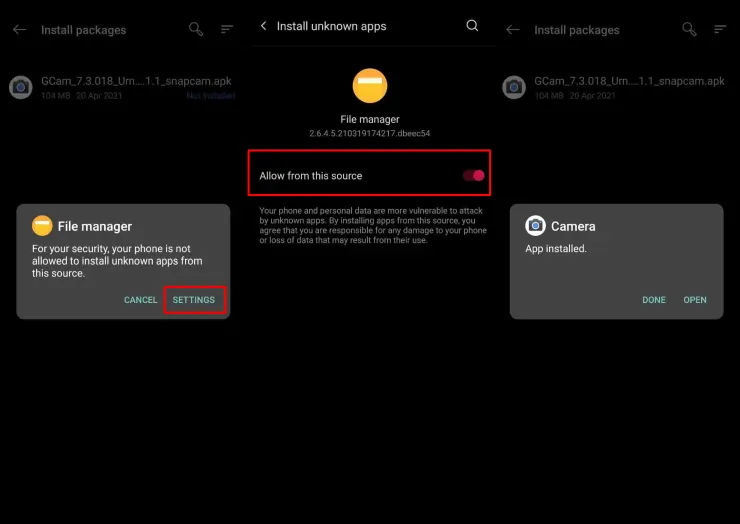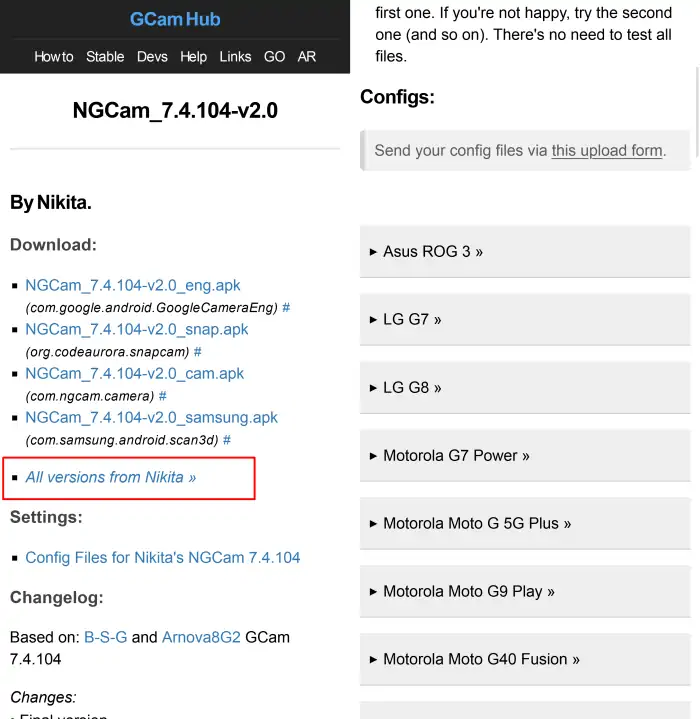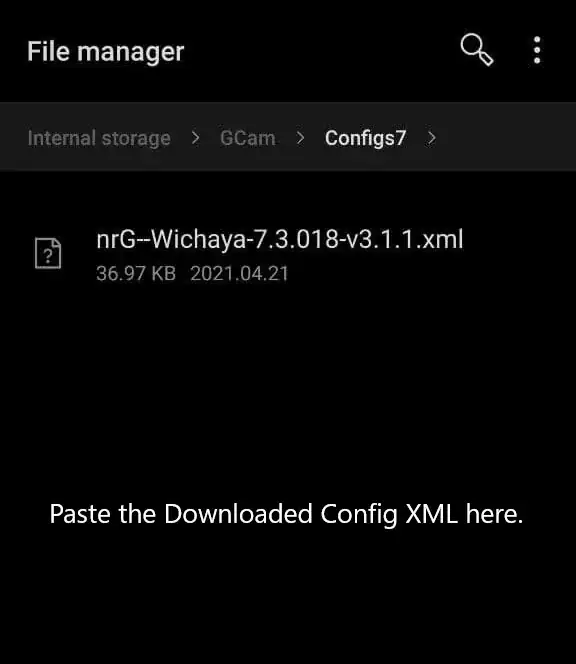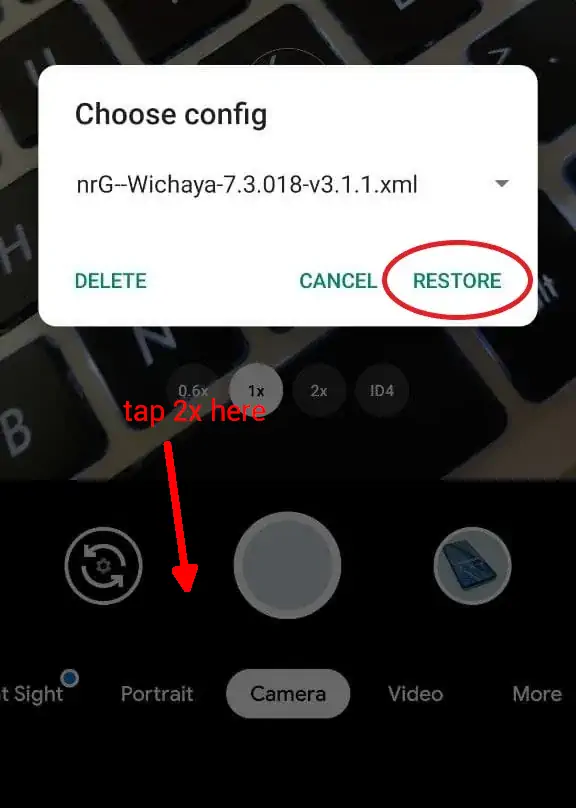In 2019, the Oppo A1K was released with an 8MP main camera and a 5MP selfie camera. The photos taken are not much different from other low-end phones. But, we can improve the quality by utilizing the Google Camera app.
The phone’s camera is capable of getting the lighting right, but sometimes photos can be overexposed and the colors look a bit washed out. The camera performance in low light is not very good, just like other entry-level phones. Details are lost and photos tend to have a lot of noise.
On the front, there is a 5MP camera which I found lackluster and inconsistent in lighting. Photos can be underexposed or overexposed under the same conditions. Also, the color reproduction is not good either. There is an option for portrait selfies as well, but it is less satisfactory.
For videos, the Oppo A1K can record up to 1080p 30fps and the video quality is good. However, there is no stabilization, but the video is good enough to use on social media.
But don’t be disappointed yet, because we can still improve the camera results by using the Gcam app or Google Camera Port.
Download Google Camera Port For Oppo A1K
Table of Contents
If you want more realistic photos, then I’m sure you’ll love using Google Camera. It really makes a difference if we take photos at night with the Night Sight feature in this camera app.
All these Gcam apps that we shared have their own advantages and disadvantages. You can try them one by one to find the best one.
There are several Gcam applications that are suitable for Oppo A1K phones, please select one of the Google Camera port applications below.
GCAM Go Shamim
| Developer | Shamim |
| Size |
82MB |
| Download | GCAM Go APK |
GCAM BSG 8.1.101
| Developer | BSG |
| Size |
123MB |
| Download | MGC_8.1.101_A9_GV1zfix_ENG.apk |
GCAM Urnyx 7.4
| Developer | Urnyx05 |
| Size | 58MB |
| Download | GCAM Urnyx .apk |
GCAM Nikita 2.0
| Developer | Nikita |
| Size | 130MB |
| Download | GCam Nikita 2.0 |
How to Install Google Camera Oppo A1k
Now you can install the Google Camera APK file on Oppo A1k by following these instructions.
- Open the Oppo device then access the Home screen.
- Click the browser application, and download one of the GCam above.
- After completing the download process, open the File Manager application.
- Then access to Internal storage.
- Then tap the Download folder and tap the Gcam APK file.
- If there is an installation notification from an unknown app, tap Settings and then enable Allow from this source.
- Now just wait for the installation process to complete.
Now you can try taking photos and compare the results with Oppo’s built-in camera. See which one is the best in your opinion.
You will find several options to the settings that contain additional features such as HDR +, Photo Sphere, Astrophotography, Night Sight, Super Res Zoom, Portrait Mode, and others.
How To Install Config GCAM OPPO A1K
To get the best results, please use the config files provided by the respective developers. Here are the steps to install Config on GCAM Oppo A1K.
Download Config File
Download the Gcam config provided by each developer. After that, open the File Manager app and go to Internal Storage.
Creating Config Folder
The next step, you need to create your own config folder on your Oppo’s internal storage. Each version of Gcam is different.
- BSG : Internal Storage > Downloads > MGC8.1.101_Configs
- Nikita and Urnyx: Internal Storage > GCam > Configs7
After finishing creating the Config folder, then place the Config.xml file in the folder.
Load Config
Now, open the Google Camera app and tap 2x on the side of the Shutter button. Select your configuration file, then tap Restore or Import.
Now that your gcam is equipped with config and try the results whether the photo looks better or not.
That’s how to download and install Gcam on Oppo A1k without root that we can share.