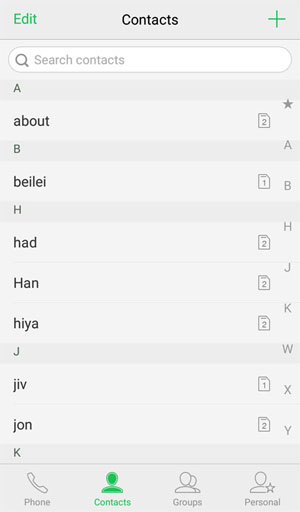Contacts
You can tap “Contacts” on the home screen to display the “Contacts” list.
- Import from storage device: You can import contacts from a storage device to the phone in the following ways.
- Tap “Import from storage device” beneath the title bar (only available when the contacts list is empty).
- Tap “[Menu button] > Import/Export” and choose “Import from storage device” in the pop-up options box.
- Export to storage device: You can export contacts from the phone to a storage device to backup your contacts. Tap “[Menu button] > Import/Export”, choose “Export to storage device” in the pop-up options menu, then choose the contacts to export and tap “Export > OK”. The phone will store the contacts in a VCF file.
- Merge duplicated contacts: Tap “[Menu button] > Merge duplicated contacts”. If two contacts with the same name or number are found, select the contacts and tap “Merge” to delete one of them.
Note - You can only use “Merge duplicated contacts” for contacts that are stored in the same location.
- Delete multiple contacts: Tap “Edit” in the top left-hand corner of the “Contacts” list to enter the editing mode, select one or multiple contacts and then tap “Delete”.
Intelligent groups: Press [Menu button] and click at “Intelligent groups”, and contact persons will be automatically grouped under “Company name” or “Contact time”.
New contact
You can tap in the top right-hand corner of the list to create a new contact. You will be a