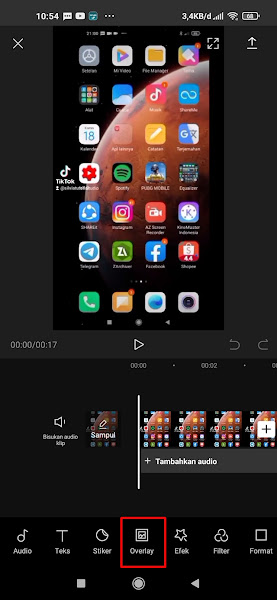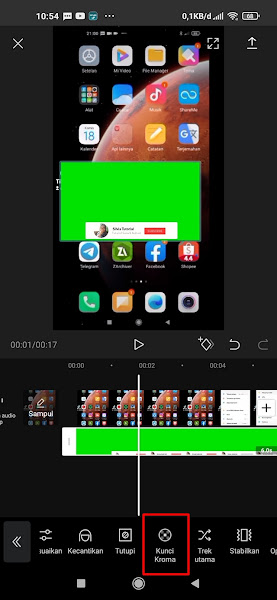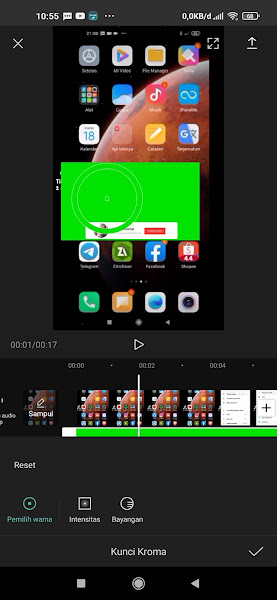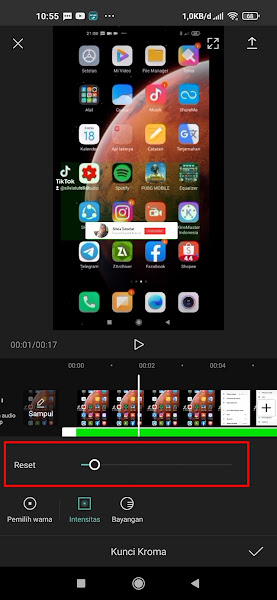Capcut is a video editing application commonly used to edit short videos. Tiktok users usually use Capcut to edit their videos. In Capcut there are lots of cool editing features, ranging from standard editing features, filter features, anime features and many more.
One of the cool features in Capcut is the chroma key feature. Chroma key is a technique of merging two videos or images, where certain colors from one video are removed so that the other video behind it can be seen. This technique is also known as green screen.
Usually this chroma key technique is used in filmmaking, news and many more. Not all video editing apps on Android support this feature, so for those of you who want to edit green screen and remove and replace the background with another background, you can use the Capcut app.
How To Use Chroma Key In Capcut
For those of you who intend to follow how to use chroma key in capcut then you can see the tutorial as follows.
Step 1. Open capcut, then tap New Project.
Step 2. Select the video / photo that will be used as the background of the video or photo that will remove the background. Select the overlay menu.
Step 3. Tap Add overlay.
Step 4. Then select the video you want to remove the background. Select Chroma Key at the bottom.
Step 5. Drag the dot on the color picker to green or the background color you want to remove.
Step 6. In the reset section, please adjust the intensity until the background is not visible, you can also adjust the shadow so that it looks more attractive.
Step 7. Tap the tick if you have. Done, now you can use the chroma key feature in capcut.
So that’s how to use the chroma key in Capcut, hopefully it’s useful and good luck.
For other interesting information you can also see how to use templates in capcut which has been discussed in the previous tutorial which may be very useful for you. But if you have another easier way then you can write it in the comments column below.