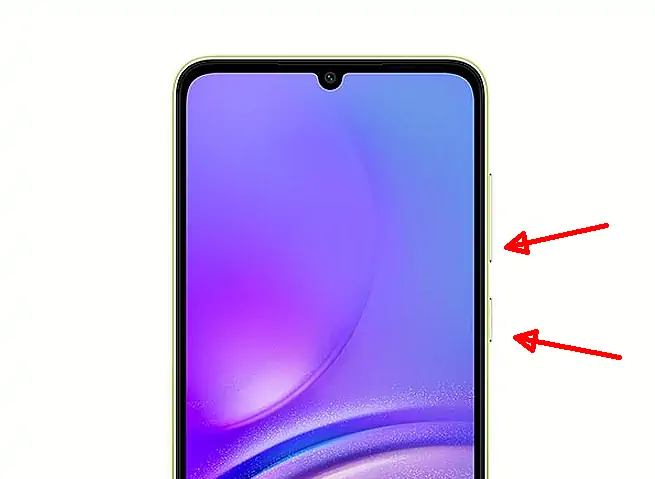The Samsung Galaxy A05 is an affordable smartphone with standout specs and interesting features, including the ability to take screenshots.
The phone comes with the latest One UI Core 5.1 and has various ways to take screenshots, including through the quick settings panel and assistant menu. Users can also take long screenshots.
The Galaxy A05 features a high-quality 6.7-inch display, an advanced Helio G85 chipset, 128GB of internal storage and 6GB of RAM. The phone’s camera has a 50MP main lens that produces clear and unblurry images.
Samsung also provides a variety of faster and easier methods of taking screenshots, including without using the buttons or by using a combination of the power and volume buttons.
To learn how to take screenshots on the Samsung Galaxy A05, users can follow the detailed instructions provided.
Take Screenshots of Samsung Galaxy A05
Table of Contents
Samsung has equipped this phone with the latest One UI Core 5.1. The Galaxy A05 comes with various ways to take screenshots without third-party apps. Such as taking screenshots through the quick settings panel and assistant menu. You can also take long screenshots.
This screenshot feature is useful for sharing information, introducing products, and telling stories on social media. Here are four ways to take screenshots on Samsung A05 that we think are the easiest for you to use.
Screenshots Using Volume and Power Buttons
The most popular method for taking screenshots on Android devices, including the Samsung A05, is to use the physical buttons.
Simply press the Power and Volume down buttons simultaneously and release them immediately. The screen will blink and display the screenshot at the bottom left.
Make sure to release both buttons immediately; holding them down will prevent screenshots from being taken on the Samsung.
While this method is convenient and easy to remember, it may cause wear and tear on the buttons if used frequently. To prevent this, Samsung provides an alternative method to take screenshots without using the physical buttons, which is still handy and easy to remember.
Take Screenshot via Quick Settings Panel
Quick Panel is a feature on Android that provides easy access to important settings and functions on the phone. This feature can be accessed by swiping the screen from top to bottom with one or two fingers, depending on the device settings.
The Quick Settings panel generally contains icons for Wi-Fi, Bluetooth, GPS, mobile data, flashlight, screenshot, screen record and other frequently used options.
If you do not find the screenshot icon in the Quick Panel, users can add it by tapping the “+” icon and dragging the Screenshot shortcut to the panel. After that, tap “Save“.
To take a screenshot, users just need to swipe the screen from top to bottom and tap ‘Take Screenshot‘. If the screen flashes and there is a camera sound, then the screenshot has been successfully taken on Samsung A05.
Take Screenshot Using Assistant Menu
With this method, you no longer need to press the power buttons to take a screen shot. This is because the Menu Assistant feature is already equipped with the option to take screenshot.
- Open the Settings menu, then scroll the page and tap the Accessibility option.
- Then select Interaction and Dexterity and activate the Assistant Menu.
- This feature will appear on the screen as a round checkered icon.
- Next, to take a screenshot, tap the Assistant Menu icon.
- After that, tap Screenshot and the screenshot will be automatically saved in the Gallery.
Take Scrolling Screenshot
Long screenshot is a feature on Android smartphones that allows users to capture an entire web page or document that does not fit in a single screen view.
This feature allows users to take a complete picture of the displayed content and save it as a single image. Long screenshots are very useful when browsing the internet or reading long documents.
On Samsung Galaxy, you can create a long screenshot by taking a regular screenshot using the buttons, quick settings, or assistant menu.
After successfully taking a screenshot, a toolbar will appear at the bottom. There you will see a down arrow icon. Tap the icon several times until the entire page has been captured.
Final Thoughts
We hope that now you know how to take screenshots on Samsung A05, so that in the future it will become easier to share images on the screen with friends or save important articles from a blog or document.
Well, those are the various ways to screenshot on Samsung Galaxy A05 smartphone without the power button. You are free to choose whether to use the buttonless method or use built-in features such as the assistant menu and quick panel.