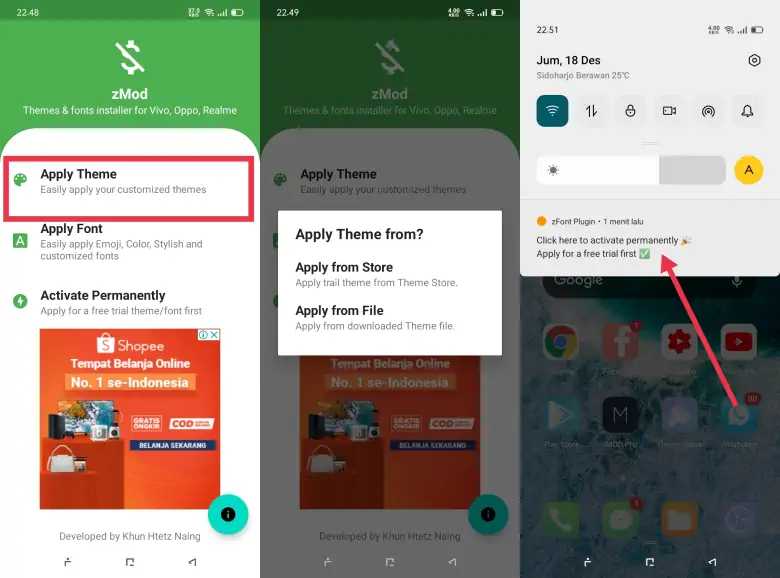Oppo users have the ability to customize the look of their devices by using themes available in the Theme Store. However, most of the themes in it require payment.
However, there is an easy way to change the Oppo theme for free and permanently. Although most of the available themes require a payment of about $1 to $2, we can still change some theme settings such as wallpapers, icons, and fonts to our liking.
However, most users generally feel unable or reluctant to purchase paid themes due to the rather complicated process. Instead, they prefer to use something practical and free.
If you are one of those Oppo users who want to use an actual paid theme but don’t want to make the purchase, in this article you will find several ways to change the Oppo theme for free and also permanently.
How to Download Free Themes on Oppo Theme Store
Table of Contents
To download free themes from the Oppo Theme Store, you can follow these steps:
- Open the Settings menu on your Oppo phone.
- Select Language and Region.
- In the Region option, change it to Myanmar.
- Now, close the Theme Store app from the Recent apps list.
- Open the Theme Store again, and you will see the available free themes that you can install on your phone.
Note: Changing the region settings will adjust the time zone on your Oppo phone to Myanmar. Therefore, you will need to reconfigure the Date & Time settings and enable the Use network-provided time option.
How to Make Trial Theme Permanent
Oppo gives a 5-minute time limit for paid theme trials and if you want to make your trial theme permanent with no time limit, follow all the steps below.
- Install the iMod Pro 1.3.4 app.
- Go to the Oppo Theme Store.
- Search and download the paid theme and tap Trial.
- Once the theme is installed, close the Theme Store via Recent App.
- Now open the iMod Pro app.
- Click the blue circle icon at the top.
- After that, the words Permanent Active will appear.
How to Change Paid Oppo Themes for Free
Another way to change paid themes to free and permanent themes on Oppo smartphones is to take advantage of the zMod app. For those who don’t know, see the following guide.
- Install the latest zMod app on the Play Store.
- Open the zMod application then select Apply Theme then tap Apply From Store.
- Oppo’s Theme Store will automatically open.
- Select one of the paid themes then tap Download then apply.
- After the theme is installed, open the notification panel.
- Then tap Click here to activate permanent.
- After the notification appears You need to remove Theme Store from recent.
- Now you have to close Theme Store via Recent App.
- After that, tap the I’m Done button.
- Open the zMod application again and click Activate Permanently.
- Now the paid theme is free.
How to Get Themes for Free Through SetEdit
In addition, you can also use the SetEdit application if you want to use the Oppo theme for free. Please refer to how to do it as below.
- Install the SetEdit app via the Google Play Store.
- Open the Oppo Theme Store then select premium theme.
- Please apply a 5-minute trial.
- After that, open SetEdit then tap persis.sys.trial.theme
- Select Edit value then change the number 1 to 0.
- Then save by clicking the Save changes option.
- Done, your theme is completely free without a time limit.
How, it’s easy not to get a free theme on Oppo Hp permanently installed without any trial period again, if you follow all the steps above correctly it is definitely 100% successful.
I hope now you understand how to change the theme on Oppo to be free and permanent. For now, the four methods are still working properly on some Oppo smartphones with the Theme store version 7.3.2 and below.