Hiding the app on our Oppo A16 is the most powerful way to prevent others from accessing the app on our phone.
The Google Play Store offers millions of applications that Android users can choose to install on their phones. From games to dating apps, we can find them there.
There may be some applications that you install on Oppo A16 that are private, such as banking applications, online dating and so on.
If you are worried about the privacy and security of these applications from unauthorized people, you might think about hiding these applications.
Well, for those who intend not to let others know about the existence of important applications installed on your phone, follow the guide below to hide apps on Oppo A16.
How to Hide Applications in Oppo A16 Smartphone
Table of Contents
If you have apps that you don’t want others to see, such as chat apps or dating apps. Hiding these apps can help protect your privacy.
Also, there may be apps that contain confidential information, such as banking apps, which require increased security. By hiding banking apps, it can help prevent access from others.
Oppo has a Hide Apps feature which is useful for hiding installed applications. In addition, for added security, this feature also comes with a password. Well, here are the steps to hide the apps on Oppo A16:
Go to Privacy Settings
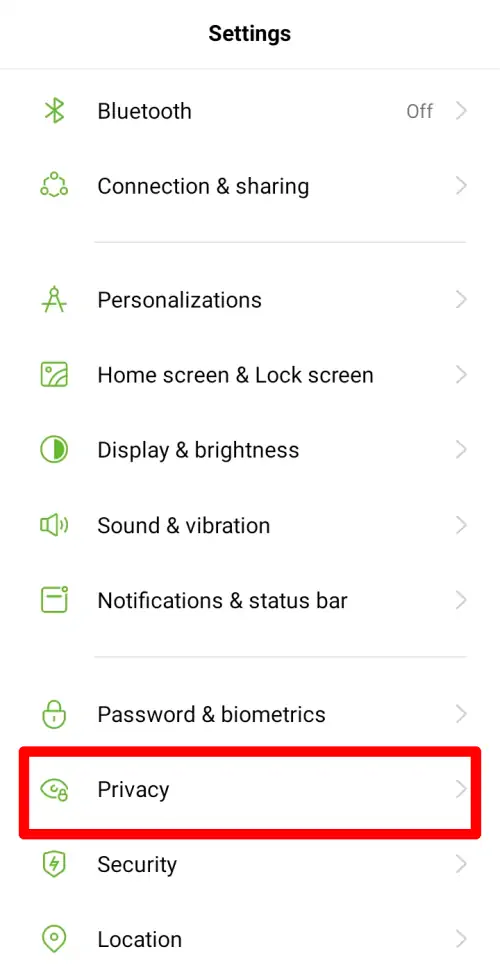
The first step, please access the Settings menu on Oppo A16 and after that scroll down and tap the Privacy option.
Select Hide App
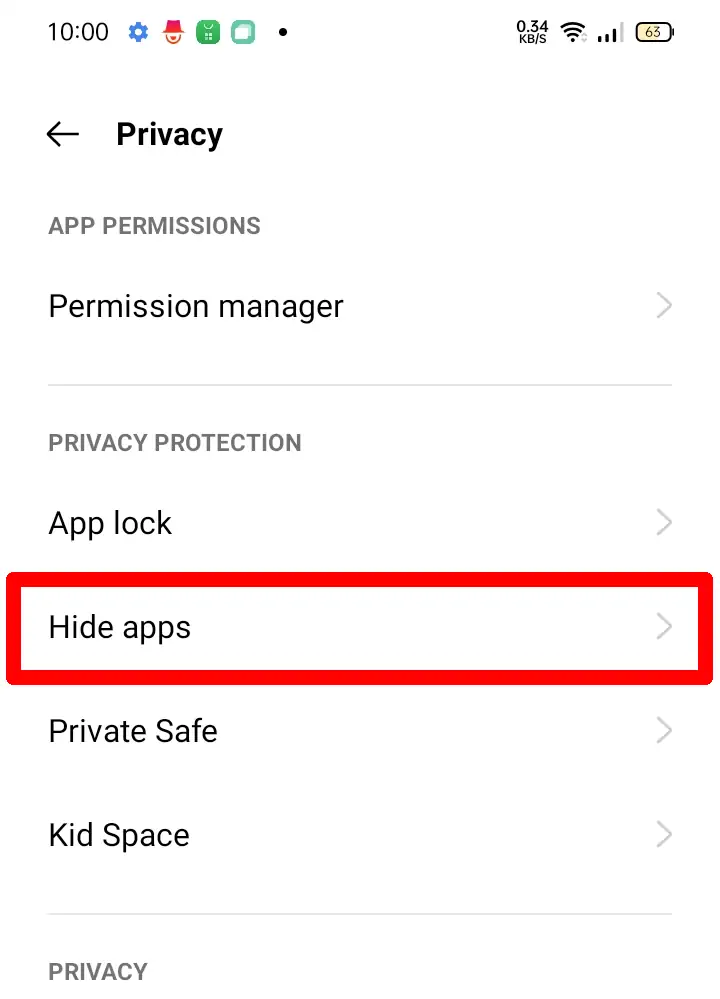
The next step after being on the privacy page, you tap the option called Hide Apps in the center.
Set Privacy Password
Next, a pop-up will appear to set a privacy password, please tap Settings and then create a password. Since this privacy password is stored in the security moodul and cannot be hacked through the system or app, so make sure you remember it well and don’t forget it.
Set Security Questions
The next step will prompt you to set up security questions. There are several questions that you can choose and answer. Make sure not to forget the answers, because this is useful as a recovery if you forget your privacy password.
Select Apps to Hide
Now a list of all applications installed on your Oppo A16 will appear, please select one or more applications that you want to hide.
Set Access Code
After selecting the application, you will be told to set the access code, please tap Settings then create an access code to open the hidden application via the phone dial. You type 6 numbers whose prefix and suffix are marked # for example #123456#.
Access Hidden Apps
Now the app you hid will no longer appear on the home screen or in the app settings. And to access hidden apps you just open the Phone app then type #123456#.
How to disable hidden apps
If you don’t want to hide the application from the home screen, it’s also quite easy as long as you still remember the password you created.
- Open the Oppo Settings menu.
- Then select the Privacy option.
- Then tap Hide Application.
- Enter the password, and after that disable the application that you don’t want to hide.
It should be noted that while hiding apps can provide a certain level of privacy or security, it may still be easy for some people to access. Because there are ways for someone to find hidden apps on a smartphone, such as using the search widget from Google on the homepage.
That’s how to hide applications on Oppo A16 without using third-party applications. However, make sure you always remember the password.
