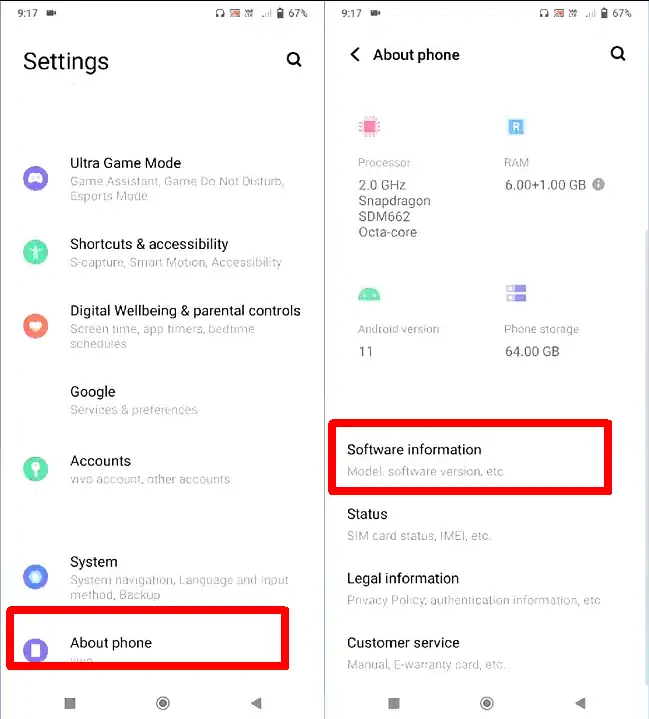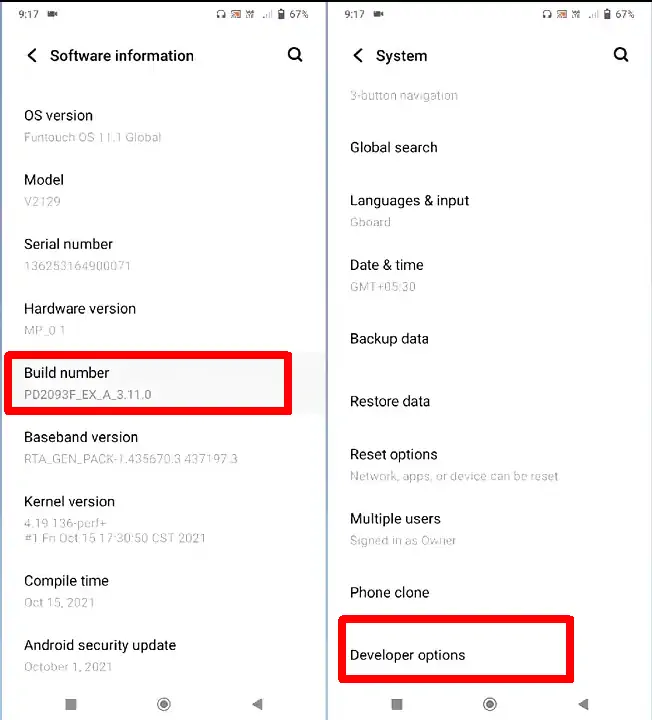Developer options on the Vivo Y21 series can change Android system settings and provide connectivity with computers. This option is hidden by the phone manufacturer but can be activated by a special method.
When buying a Vivo Y21 phone, the developer options will not appear in the settings menu because they are deliberately hidden by the manufacturer. This menu is not intended for ordinary users, but for the development of Android systems and applications.
While most users won’t need these settings, for those who are already familiar with Android, enabling developer options is essential.
Some common functions of the developer options include configuring the animation scale, enabling the USB Debugging feature, changing the DPI, and utilizing various other useful features.
However, the developer options feature on the Vivo Y21 and other phones is hidden and requires a special way to activate. So, for those of you who don’t know, check out this guide on how to enable developer options on Vivo Y21.
How to Enable Developer Options on Vivo Y21 Series
Table of Contents
However, you can easily enable developer options by following these instructions.
Go to Vivo Settings
The first step, please open the Settings application on the Vivo Y21 phone by tapping the Settings icon on the home page.
Go to About Phone
Once on the settings page, you scroll down to find an option called About Phone and then enter the menu.
Open Software Information
The next step after being on the menu about the phone, you tap the Software Information option.
Tap 7x on Build Number
Now you click the Build Number 7x until the phrase “Now you are a Developer” appears. If your Vivo Y21 uses a screen lock then first enter the screen lock first when prompted by the system.
Accessing Developer Options
After that, you have successfully brought up the Developer Options. Now you can access developer mode by going to Settings then tap System then select Developer Options.
After activating the Developer Options menu on Vivo Y21, you can activate the settings in this developer mode. However, be careful when activating certain settings to avoid potential problems on the phone.
Also, you can disable VIVO developer options if you don’t need them. Just tap the toggle at the top.
That’s how to enable developer options on Vivo Y21, Y21T, Y21s which is easy to do. Hopefully useful.