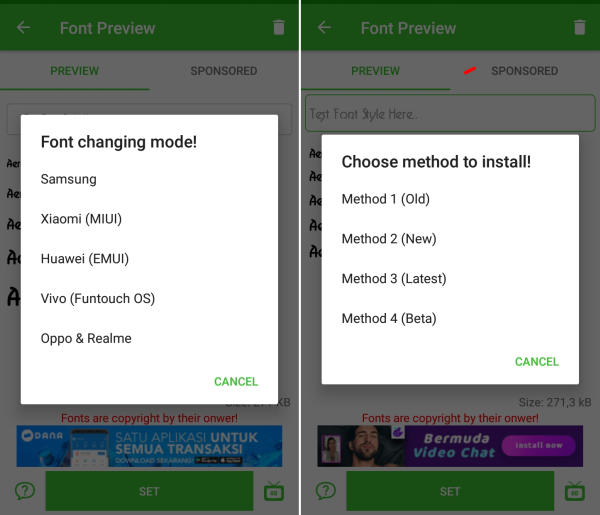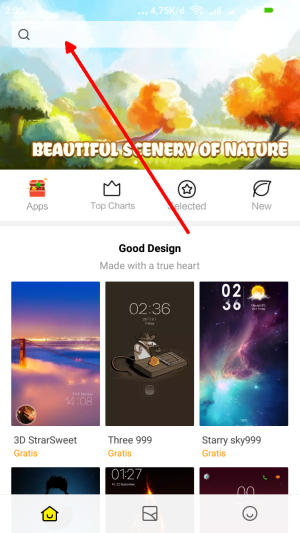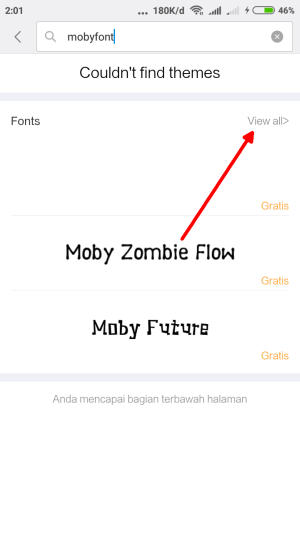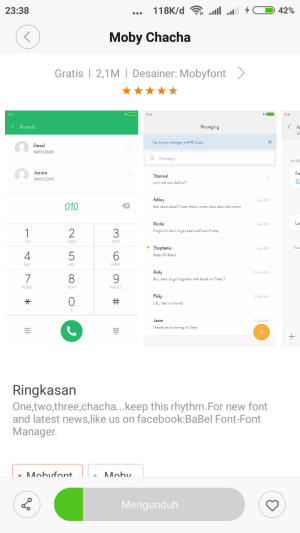Redmi Note 9 running MIUI offer a ton of customisation features, thus avoiding the need to use most third-party apps. However, unlike Oppo, there is no option to change the font on Redmi Note 9.
By switching to a custom font of your choice, you can significantly change the look and feel of your smartphone.
Change Font via zFont App
- Download and Install zFont – Custom Font Installer for Redmi Note 9 from Google Play Store.
- Once the app installed in your Redmi Note 9, open the app and the interface will give you three menu options; regular font, colored font, and emoji.
- Choose Cool to see unique font options and you can choose the one you like. Click Download to download the preferred font. After download completed tap Set button.
- Option Font Changing model will pop up and then, choose Xiaomi (MIUI) and Method 3 (latest) respectively.
- Once applied, the font will make your Redmi Note 9 display looks even better
Change Font Style via Theme Store
- First, you need to open Theme Manager Xiaomi and on the search menu, type free or aafont.
- Menu of several Xiaomi fonts will pop up and next, you can choose View All.
- Choose your preferred font and click the green Download button and apply button respectively.
- Xiaomi font will be automatically changed to your preferred type. To reset to default font, just simply change the theme.
Now that you know how to change the default font in Redmi Note 9, you can go ahead and start experimenting with different fonts. Which font do you like using on your Redmi Note 9? just leave a comment below. Enjoy!