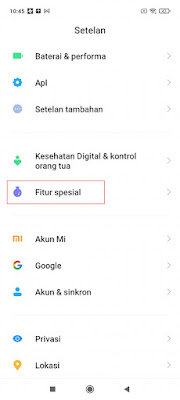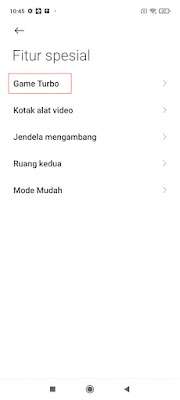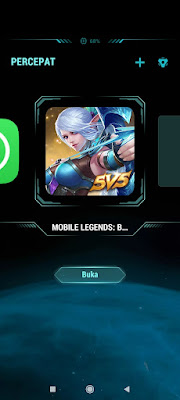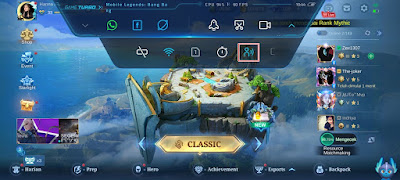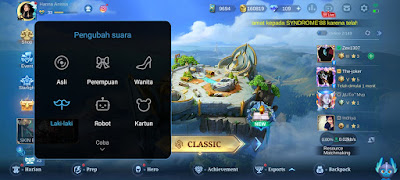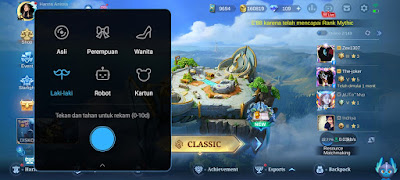For some Xiaomi users, you can already use the voice changer feature in the Xiaomi smartphone turbo game. As we know, in online games we can communicate with our friends when playing together using the microphone feature so you can immediately hear the voices of your friends playing with you.
Now by using one of the features in the Xiaomi turbo game, the voice changer, you can change your voice to be unique and your friends playing together will be able to listen to your unique voice. But not all Xiaomi phones support this feature, for example here the admin uses a Xiaomi redmi note 10 5G phone, the turbo game already supports the voice changer feature, where we can use this feature to just prank other people when playing games using unique voice sounds available without have to install any additional apps. Then how? Let’s see the steps.
Changing Your Voice While Playing Games
Step 1. Go to Settings – Special features – Game turbo.
Step 2. Then enter the game you want to play.
Step 3. While playing a game, open the Game Turbo quick access (swipe on the left side of the screen).
Step 4. Open the down arrow on the left to open another menu.
Step 5. Select the picture of people with sound (Voice Changer) .
Step 6. Change the sound of the game to your liking. Choose between original, female, male, robot or cartoon.
Step 7. Test the sound by pressing the blue button to record your voice first.
Step 8. Then select the type of sound you want.
Done, so that’s how to change our voice when playing games without an app, hopefully this tutorial is useful and good luck.
Also find out other interesting information that you can follow such as how to enable edge light while gaming on any Android which may be useful later. If you still have questions, leave a comment in the box that we provide. Also, share this article with your friends.