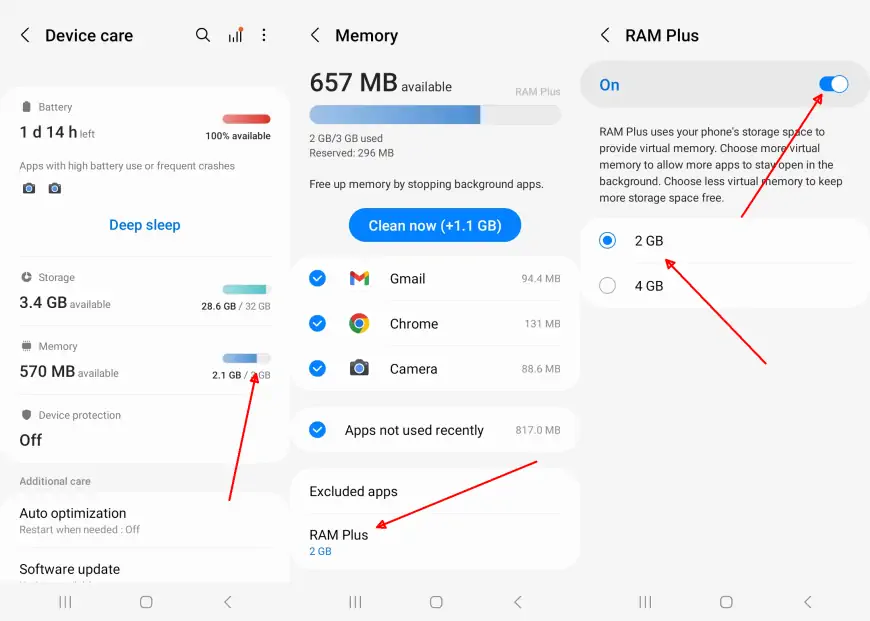The Samsung A11 is equipped with a RAM Plus feature that allows users to increase the RAM capacity. This feature can improve the performance of smartphones that are sometimes overwhelmed when running games or applications.
The Galaxy A11 itself has a relatively small RAM, which is 2GB to 3GB, so it is sometimes overwhelmed when running games or applications.
With the RAM Plus feature, users can add virtual RAM on Samsung devices, which can be utilized to improve phone performance.
For those of you who want to add RAM on the Samsung A11, you can follow the guide provided to activate the RAM Plus feature.
How to Increase RAM Capacity on Samsung Galaxy A11
Table of Contents
The Samsung Galaxy A11 has a RAM Plus feature that allows users to increase their phone’s RAM capacity. By enabling this feature, the performance of the device can be improved, especially when running heavy apps and games.
RAM Plus can improve the speed and efficiency of the device, making the user experience smoother and more comfortable. However, keep in mind that enabling RAM Plus will reduce the phone’s internal storage space. The more RAM you add, the more storage will be used.
To add RAM virtual on Samsung A11, the steps that need to be taken will be explained in this article.
- In the first step, launch the Settings app.
- Then scroll to the bottom and tap the Device Care and Baterry option.
- After that tap the Memory option.
- And then tap RAM Plus.
- Now, select the available Virtual RAM capacity from 2 GB to 4GB.
- The last step, you have to restart.
Make sure there is enough space in the internal storage to use as Virtual RAM.
How to Disable RAM Plus on Samsung Galaxy A11
If you only use your Samsung A11 phone for regular activities like social media or watching movies, we recommend disabling RAM Plus. These activities don’t require additional RAM unless you enjoy playing heavy games on your phone.
Here’s how to turn off RAM Plus on the Samsung Galaxy A11 phone:
- Open the Settings menu on the Samsung A11 phone.
- After that tap Device Care and battery.
- Then select Memory and tap the RAM Plus option.
- Now disable RAM Plus by tapping the toggle to the Off position,
- Finally, restart your phone.
Now you have successfully disabled RAM Plus and the internal storage will be free again.
How to Check RAM on Samsung A11 Phone
This method allows you to monitor the RAM usage of the apps installed on your Galaxy A11 phone. You can see the amount of RAM used by each app.
If you want to know the RAM usage on the Galaxy A11, you can see the following guide:
- Go to the Settings app on the Samsung A11.
- Scroll down and tap Device Care and Battery.
- Tap the Memory option under the Storage option.
- You can see the RAM there in real-time.
- If you want to free up RAM, tap the Clear Now button at the bottom.
That’s how to enable and disable RAM Plus on Samsung A11. Do you think the RAM Plus feature is useful or not? Share your opinion in the comments.