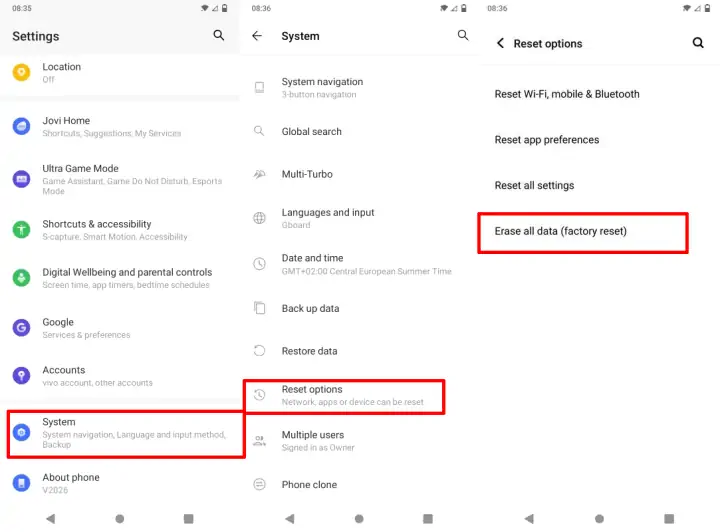For Vivo Y20 and Vivo Y20s phone users, factory reset and hard reset can be done by following the steps we have posted below.
Vivo embeds its latest smartphone with a 2.84 GHz octa-core CPU. While the chipset used is Qualcomm SM4250 Snapdragon 460, which will work with 3GB of RAM. A spacious storage of 64GB has also been embedded in this Vivo Y20s.
Although classified as a reliable specification, some users experience errors in their Vivo Y20, ranging from like lag, getting slower and slower, rebooting itself and even getting stuck on the Vivo logo. To fix this, you can simply reset the device to factory defaults.
By default, all Android smartphones and tablets have two options for resetting your phone, either a factory reset or a hard reset. It’s important to note that a hard reset is permanent, so you can’t recover deleted data. Therefore, you should back up your data first and make sure that there is no important data on your phone.
How To Factory Reset Vivo Y20
Table of Contents
The Factory Reset feature is the safest step to take because the steps are easy to do and are standard on all Android smartphones.
- Open Settings menu and then tap System.
- Choose Reset Options.
- Next, select Erase All Data (Factory Reset).
- Select DELETE All Data.
- Choose Delete All Data at the bottom.
- Next, your phone will be reset automatically.
How To Hard Reset Vivo Y20
Before following this guide, make sure your Vivo Y20 phone has enough battery because the hard reset process can take several minutes. It is recommended that the battery is at least 50 percent charged.
- First turn off your Vivo smartphone.
- Then press the Volume Up and Power buttons together.
- Once in Fastboot Mode release then select Recovery mode.
- If you have entered recovery select Wipe Data.
- Select the Clear all data option and then you select OK.
- If there is already a Cleared statement then select Return.
- Next click the Back icon at the top.
- Finally select the Restart menu and tap OK.
- Now your Vivo will restart for about 3 to 10 minutes.
Later your phone will automatically restart and the reset process begins. If the smartphone has entered the home screen menu for user settings, then the reset process is complete and your Vivo can be used as before.
Reset Using Google Find My Device
If your Vivo Y20 smartphone is lost and you want to reset it remotely, you can do so using the Google Find My Device service.
- Go to the Google Find My Device website and sign in using the Google account associated with your Vivo Y20.
- Select the phone you want to reset.
- Click the “Set Up Secure and Erase” option on the left side of the screen.
- A confirmation will appear about the data to be erased Click the “Erase Device” button to continue.
- The factory reset process will start when the device is online .
- After the reset, all data on the Android device will be permanently erased Vivo Y20 mobile phone will return to factory settings after the reset is complete.
These are the three reset methods for Vivo Y20 and vivo Y20s that are useful for solving various problems on your device.