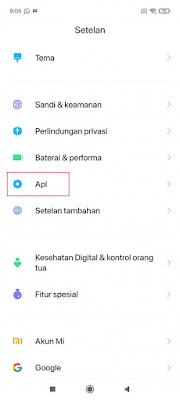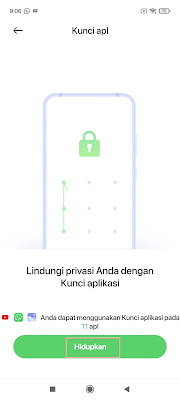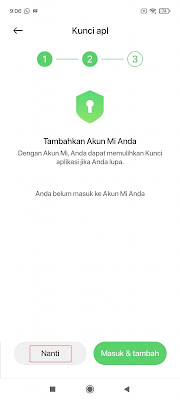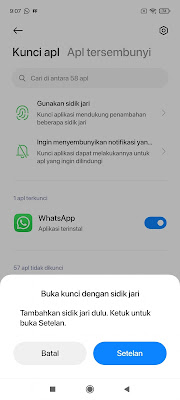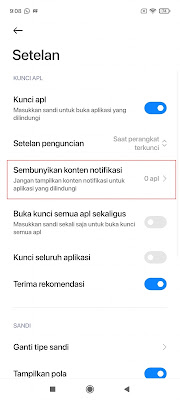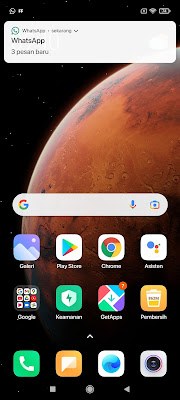When there is an incoming WhatsApp message, we will see a notification that appears on our smartphone screen. The notification will appear in the form of the name of the WhatsApp sender and a preview of the contents of the WhatsApp chat that was sent. If someone else sees the notification, then he or she will know and be able to guess where the contents of the Whatsapp chat are going, only seen from the Whatsapp notification that enters our smartphone, now in this way we can hide the contents of the Whatsapp chat that entered the Whatsapp notification section so that it cannot be seen by others without using any additional apps. So the first step we can do is to lock the WhatsApp app on our phone, for how to hide the app on our phone, we don’t need to use any additional apps, just set it in the settings section on our phone. Please see how to do it.
How to Hide Whatsapp Chat Contents in Notifications
If users who want to try how to hide Whatsapp chat contents in notifications then you can see the tutorial as follows.
1. The first step, please lock the Whatsapp app on your smartphone, go to the Settings menu.
2. Then select the APL menu.
3. Select App Lock.
4. Tap turn on.
5. Set pattern lock to open locked apps, enter 2 times.
6. After that tap Later in the add MI account section (for Xiaomi smartphone users).
7. Then check Whatsapp and tap on the use app lock section.
8. You can also open apps that are locked with your fingerprint, please set it yourself.
9. Now if you have, please go to the settings on the top right.
10. Select Hide Notification Content.
11. Activate in the Whatsapp section.
12. Done, and the results are now like this friend, we will not be able to see the contents of incoming Whatsapp messages in the Whatsapp notification section.
So that’s how to hide WhatsApp chat contents in notifications, hopefully this tutorial is useful and good luck.
You also need to know about how to hide messages on Whatsapp notifications on lock screen as previously explained by JavaPhones. But if you have another easier way, you can write it in the comments column below.