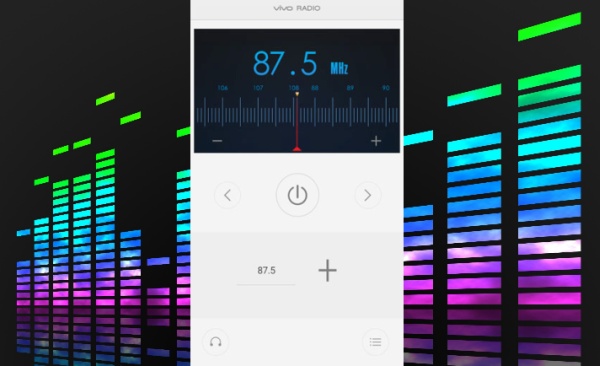In the standby mode, enter the “Tools > FM Radio” interface, connect headphones, then tap to activate the recorder.
Record
When you are listening to a channel, tap the [Menu button] to open the options menu, then tap “Record” to record the channel. Tap the [Menu button] to open the options menu, then tap “Stop recording”. The recording file will be saved to “File Manager > Phone storage > Record > FM Record”.
Search
You can search for channels in the following ways:
Tap to enter the “All channels” list. Tap “Search” to start searching. You can choose whether to save and update favorite channels during searching.
Tap / to search for the channel closest to the left/right of the current channel.
Favorites
You can save your favorite channels in the following ways:
If the current channel is not saved as a favorite, tap to add it to favorites.
Tap to enter the “All channels” list. Choose a channel and tap to save as a favorite.
Cancel saving into the favorites
You can cancel a favorite in the following ways:
In the “Recorder” interface, long press , then choose “Cancel saving into the favorites” in the pop-up window.
Tap the [Menu button] to open the options menu, then tap “Cancel all favorites”.
Edit name
You can add channel name in the following ways:
In the “Recorder” interface, long press a favorite channel, then choose “Edit name” in the pop-up window.
Tap to enter the “All channels” list. Long press a channel, then choose “Edit name” in the pop-up window.
Delete channel
You can delete a channel in the following ways:
Tap to enter the “All channels” list. Long press a channel, then choose “Delete channel” in the pop-up window.
Tap “Edit”, mark one or more channels, then tap “Delete”.