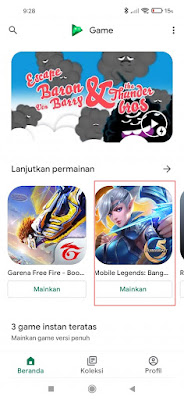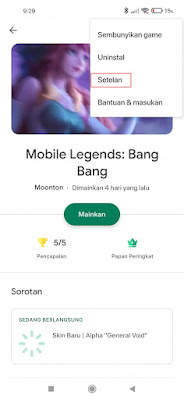As we know, in the Mobile Legends game, we can change accounts using a Google Play Game account. Sometimes when we change our account using a Google Play Game account there are some problems that arise so we can’t change our account on Mobile Legends. One of the problems that often occurs is the statement “The account of this social platform is already associated with the current game. Can’t switch “so how do I solve a problem like this? We can slightly change the settings in the play game app on our phones. Because some time ago this game play app has been updated to the latest version so it looks a little different. This time I will share how to solve the problem of not being able to change accounts with Google Play Games in the latest display game play app. See below for details.
Easy Ways to Overcome Cannot Change Google Play Mobile Legends Account
For those of you who want to try easy ways to overcome cannot change Google play Mobile Legends account then you can see the information as follows.
1. The first step, please enter the play game app.
2. Select the Mobile Legends game.
3. Tap More Options at the top right.
4. Select Settings.
5. Tap on change account for game section.
6. Tap Change in the Mobile Legends section, bang bang.
7. Select Logout .
Done, now you can try again to change your Mobile Legends account using a Google play account. So that’s the Easy Way to Overcome Can’t Change Google Play Mobile Legends Account, hopefully it’s useful.
You also need to know about how to overcome cannot unbind Google play Mobile Legends account as previously explained by JavaPhones. If you still have questions, leave a comment in the box that we provide. Also, share this article with your friends.