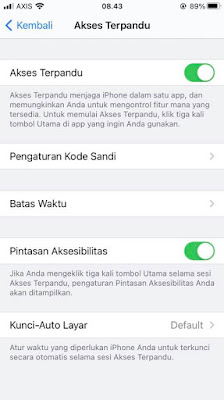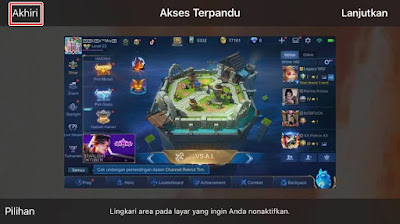When playing games, of course we will feel disturbed, not if suddenly there is an incoming WhatsApp call, incoming chat notification, and other social media notifications, even though we are busy playing but our smartphone screen suddenly closes with the incoming notification display.
For Android smartphones themselves, the default smartphone features are usually provided to activate the gaming mode feature or even a lot of gaming mode apps on the Google Play Store that can be used. So what if you use an iPhone? Don’t worry because for iPhone users we will still be able to use gaming mode when playing games so that we are not disturbed by notifications that appear while playing games.
Indeed, there is no special gaming mode feature on the iPhone but you can use this one feature to block notifications that appear on the iPhone while playing games. The feature is called Guided Access. This guided access feature serves to limit and control what features can be used on iPhone.
For example, preventing exiting the specified app, disabling the function to access the control center, notification panel, volume control and much more, and for gamers themselves this feature can be used to prevent incoming notifications from entering and prevent the control center and notification panel from being pushed manually. not deliberate. Then how to activate it? Let’s see the steps.
How to Activate Gaming Mode on Iphone
If users who intend to follow how to activate gaming mode on iPhone then you can see the tutorial below.
1. Go to your iPhone settings then tap on Accessibility section.
2. Select Guided Access.
3. Enable it under Guided Access.
4. You can also set a password to enable/disable guided access later by tapping on the Passcode Settings section.
5. Also enable it in the Accessibility Shortcut section.
6. To activate guided access to a game, please open the game you want to play, then tap the home button (iPhone main button) 3 times quickly, then guided access will start.
7. After this mode is activated, you will be able to play the game quietly without any incoming notification interference.
8. To disable the guided access feature, please tap the iPhone main button 3 times quickly.
9. Enter the passcode that you set earlier in the guided access feature.
10. Tap End.
Done so that’s how to easily activate gaming mode on an iPhone without using any additional apps. Good luck.
Also listen how to make an esports logo / squad gaming logo on Android quickly in the next article from JavaPhones. If you have other steps, then you can write them in the comments column below.