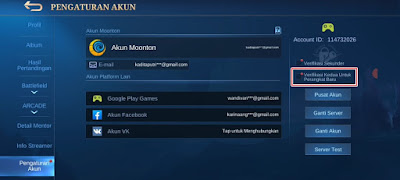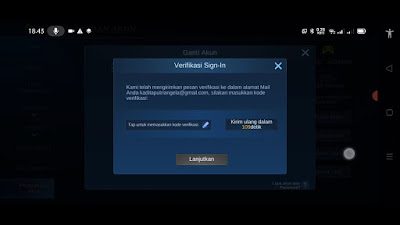In the Mobile Legends game, besides we have to pay attention to our skills while playing, we also have to be able to maintain the security of our game account. Because now there are many cases of theft of Mobile Legends game accounts, especially accounts that are old, already have a high rank and already have a lot of skin + diamonds, usually they will become a target for hackers to steal. To avoid cases of account theft, the Mobile Legends game has released features that we can use to strengthen the security of our accounts so that they are not easily hacked, one of the features you can use is the second verification feature for new devices.
So the second verification feature for new devices is one of the features where we will be asked to enter a code when we are about to change accounts so that when we log in to our account, we cannot immediately change accounts before we enter the code sent to our Moonton email address. correctly. This method is exactly like the 2-step verification feature in the Google account. Of course, by activating this method, not just anyone can access your account easily because they have to go through the code verification process first. Then how to activate it? Please see how to do it.
How to Activate Second Verification for New Devices in Mobile Legends
If you want to try how to enable and disable second verification for new devices in Mobile Legends then you can see the information below.
1. Please go to our profile photo.
2. Tap Account Settings.
3. Check the Second Verification For New Devices section.
4. Tap OK.
5. Then every time you change your account, there will be a request to enter a code. The code will be sent to our Moonton email address, please check your Moonton email inbox and enter it in the verification column.
How To Disable Second Verification For New Devices
1. Please go to our profile photo.
2. Tap Account Settings.
3. Uncheck the Second Verification For New Device section.
4. Tap OK.
5. Then after deactivating this feature you will be able to directly login / switch accounts easily without a verification code.
So that’s how to activate and deactivate second verification for new devices in Mobile Legends, if you feel this feature is useful, please activate it, but if you feel this feature is complicated, please disable this feature. That is all and thank you.
Also listen how to overcome you login from a new device / region Mobile Legends in the next article from JavaPhones. If you have other steps, then you can write them in the comments column below.