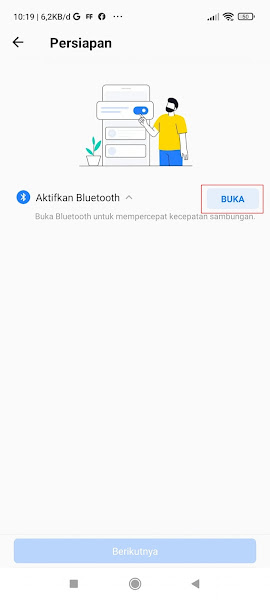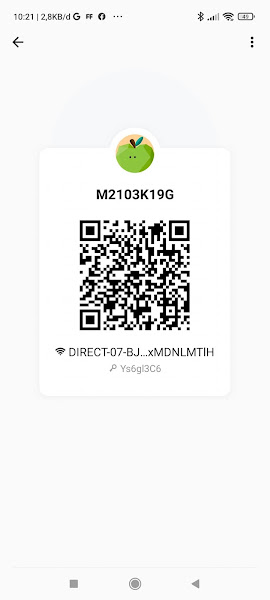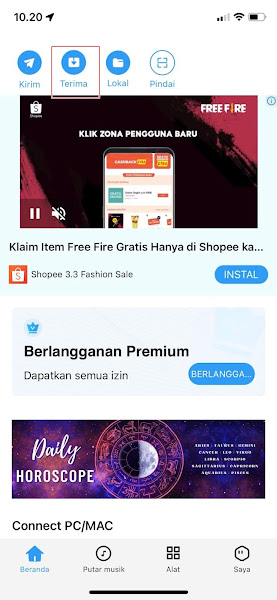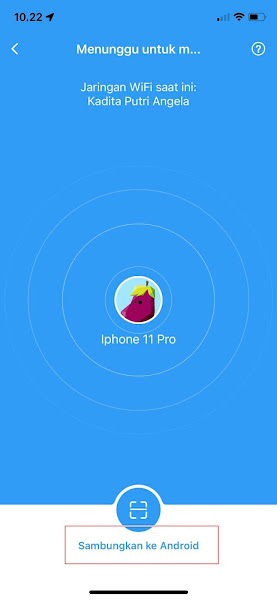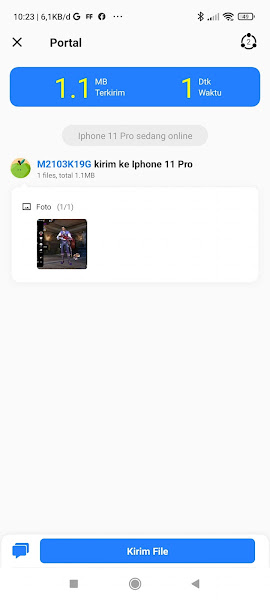Now there are so many ways you can send files from one smartphone to another. If in the past you could only use bluetooth and infrared, now you can use applications to transfer files between devices. One application that you can use to transfer files is the Share it application.
You can get this Share it application for free from Play Store. With this application you can send various files such as music, images, videos, even large applications can be transferred using Share it. In order to transfer files using this application, both smartphones used must have the Share it application installed.
In addition to being able to transfer files between Android devices, Share it can also transfer files from Android to iOS and vice versa. Now in this article I will share how to send files from android to iphone and vice versa through the Share it application.
Send Files From Android To iPhone With Share it
For those of you who are curious about how to send files from Android to iPhone by sharing it, you can see the information as follows.
Step 1: Suppose you are going to send a file from android to iphone, then the first step is to open your android smartphone and then enter the share it application.
Step 2: Select the send menu.
Step 3: Then select the file you want to send, tap Send.
Step 4: On enable bluetooth, tap Open then tap next.
Step 5: Tap More Options on the top right.
Step 6: Tap Connect to IOS.
Step 7: Then there will be a barcode that you have to scan from the iphone.
Step 8: On iPhone please open share it, then select accept.
Step 9: Then tap Connect to android.
Step 10: Please scan the barcode on android.
Step 11: Tap Join.
Step 12: Done then now you can send files from android to iphone.
So that’s how to send files from android to iphone and vice versa via the latest share it update, hopefully this tutorial is useful and good luck.
Also find out other interesting articles that you can follow, such as how to change the android font to iphone ios 15 on Xiaomi without an application that might be useful later. However, if you have a simpler way, feel free to write it down in the comments section of this page.