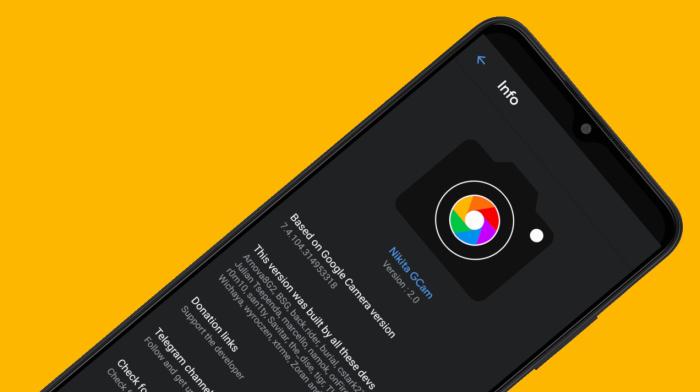GCam is one of the best camera apps available for Android devices. With Google Camera we can utilize the camera module included in the smartphone, today we will share how to install Gcam on Samsung A13.
Samsung presented the Galaxy A13 in mid-2022 which is equipped with a Quad Camera on the back, which is a 50MP resolution main lens, 2MP resolution for Ultra Wide lens, 2MP for depth and macro sensors.
For a mid-range phone, these specifications are good enough, plus a 13MP selfie camera. If you want to make videos, the front and rear cameras are capable of reaching 1080p@30fps resolution.
Nowadays many people are starting to rely on smartphone cameras to take photos in various situations and even professional photographers have started to switch to smartphone cameras.
The camera app on the Samsung A13 is good enough, but for photography enthusiasts, it is certainly not enough to fulfill the need for better photo quality. They also use third-party camera apps like Google Camera.
Why should you use Google Camera?
Table of Contents
GCAM is a Google camera application that has been modified so that we can use it on various smartphones. With this app, it allows us to improve photo results when shooting using a smartphone camera.
With the help of the Google camera app we can get better shots when taking pictures in any situation. Which we may not always get with Samsung’s built-in camera. All that thanks to the development of AI and machine learning used by Google.
Many features are embedded by Google in its camera application, one of which is Night Sight which we use to photograph a scene in low light surroundings. In addition, we can also use the Astrophotography feature which is useful for capturing images of the sky at night.
If you are curious and want to try Google Camera, we will share a guide on how to install GCam on Samsung Galaxy A13 and maximize its quad-camera module.
Download GCAM for Samsung A13
All the advantages that Google has embedded in its camera application make some famous modders such as Nikita, BSG, BigKaka, shamim port this application.
However, on average they port Google Camera for Android smartphones that use Qualcomm Snapdragon chipsets. Therefore, many versions of Gcam do not work properly on phones with Mediatek and Exynos chips.
Moreover, this Samsung A13 uses the Exynos chipset which we rarely find compatible Gcam applications. Fortunately there are some that we can use on the Galaxy A13 phone.
GCAM 8.0 Galaxy A13 PinguinCam
- Modder: Pinguin2001
- Size: 32.9MB
- Version: 8.0
- Download: PenguinGCam v8.0.apk
GCAM 3.6 Galaxy A13 Shamim
- Modder : Shamim
- Size : 82 MB
- Version : 3.6.455
- Download : Gcam 3.6.455 APK
GCAM 8.4 Galaxy A13 BigKaka
- Modder : BigKaka
- Size : 144MB
- Version : 8.4.300
- Download : AGC_8.4.300_V9_ruler.apk
How to Install Gcam on Samsung A13
After completing all the download processes, now you can directly install the Gcam APK file on Samsung A13. In addition, it can also be done manually through the file manager.
- The first step is to download the GCAM APK that Estuface has shared above first.
- Please open the My Files application and select Internal storage then open the Download folder.
- Next install the GCAM apk by clicking the file.
- When finished, open the Google Camera app.
If you experience a failure during the installation process and an application warning from an unknown source appears, just tap the Settings button and enable Allow from this source.
Now that this Google camera application is installed on your Samsung phone, use as much as possible the features and settings of GCAM to get better results than the stock camera.
That’s how to download and install Gcam on Samsung Galaxy A13. You can simply choose one of the Google cameras that we shared above. After trying it, share your opinion about this application in the comments column.