To take screenshots on the phone screen display while in use is one of the important features on the Galaxy A22. There are three ways to screenshot that Samsung has embedded on this phone.
Arguably the Samsung A22 smartphone as one of the best phones because it has been armed with the latest Mediatek chipset. This chip is claimed to be able to provide CPU and GPU performance up to 20% faster than previous SoCs.
One of the highlights of this Samsung phone is that it uses an IPS LCD screen with a density level of up to 399 ppi. Regarding photography, it is very good because it has got 4 camera lenses that are useful for capturing high-quality images and recording videos even when there is minimal light.
The familiar screenshot method among Android users is to press the power and volume down buttons. In addition to this method, Infinix provides a gesture-based way to take screenshots on the Samsung A22.
How to Screenshot Samsung A22 4G/5G
Table of Contents
As one of the latest Samsung smartphones to arrive in 2021, the Galaxy A22 already uses an operating system called One UI 4.1. This OS is a modified result of Android 11, offering a variety of features to make it easier for users to take screenshots.
In general, taking screenshots or screenshots on Samsung phones is almost the same way. Users can use a combination of buttons to capture the screen. However, some phones are equipped with special features such as shortcut screenshots and long screenshots.
For those who are curious about the 4 ways to screenshot on Samsung A22, then you can see the following tutorial.
Screenshot with Physical Button Combination
Actually, this feature already exists on other non Samsung Android smartphones. So many already consider it an old feature.
- Open the area of the phone screen to be screenshot.
- Next, press the Power and Volume Down buttons simultaneously.
- If successful, the Samsung screen will blink.
- After that, you can choose Edit or Share the screenshot image.
Not only Samsung, this key combination is a built-in feature that can be done by other Android smartphones. In addition, there is also no need to require additional settings to do so.
Screenshot Samsung A22 via Assistant Menu
If you feel complicated with the button method, maybe the screenshot method via the assistant menu is suitable for you. To bring up this feature, make sure you have activated the assistant menu.
- Go to the Settings menu.
- Tap the Accessibility menu.
- Select the Interaction and Dexterity option.
- Slide the toggle to activate the Assistant Menu feature.
- A transparent ball-shaped menu will appear on the screen. You can adjust the transparency of the menu.
- Specify the area on the screen that you want to capture.
- Open the Assistant Menu and press Screenshot.
This special feature for Samsung smartphones will make it easier for users to take screenshots quickly. But you have to make the settings first in order to activate this one feature. This screenshot method can also be used on the Samsung A23.
Scroll Capture Samsung A22
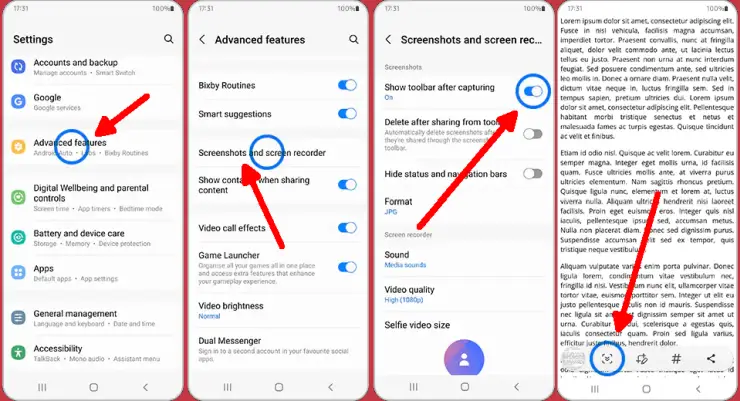
One of the things you can do with Galaxy A22 is Scroll Capture and this is very useful if you intend to save screen shots of social media applications and so on.
- The first step is to enter the home screen then click the Settings menu.
- After that tap Advanced Features.
- Next tap Screenshot and Screen Recorder.
- Please enable the Screenshot toolbar.
- Take a screenshot using the two buttons.
- Next step tap on Scroll Capture (down arrow icon)..
- In addition, the image can be directly shared to the desired platform or friends.
Those are the three ways to take screen shots or screenshots of the Samsung Galaxy A22. Hopefully this guide is useful.

