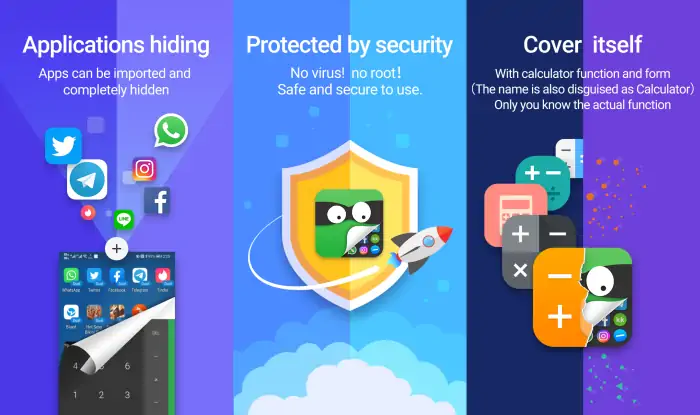Realme offers several privacy features, including the option to hide apps and files. This is especially beneficial for users who want to hide important apps from others.
Hiding these apps guarantees continued privacy, prevents sensitive information from falling into the wrong hands, and provides an added sense of security when sharing the phone with others. The app hide feature ensures that personal data remains protected at all times.
Hiding apps can tidy up the home screen by hiding apps that are rarely used, resulting in a neater and more organized phone. For users looking for guidance on how to hide apps on Realme C35, this post provides a step-by-step guide.
Hot to Hide Apps on Realme C35
Table of Contents
The Realme C35 is equipped with the Realme UI R Edition operating system based on Android 11, which is specialized for smartphones with low specifications. Therefore, some features, such as Hide app, are omitted.
As a result, the Realme C35 does not have a built-in Hide App feature and you will have to use a third-party app if you want to hide your favorite apps.
1. Use App Hider
App Hider is an Android app that lets you hide the apps installed on your phone. In addition, this app has a calculator mode that will change this app to look like a calculator.
Here’s how to use App Hider to hide apps on Realme C35:
- The first step is to install App Hider from the Play Store.
- Then open the application and tap the + icon to select the application you want to hide.
- After selecting the app, tap the Import button at the bottom.
- After importing the selected app into App Hider, tap the app in the App Hider menu to hide it. Also, you can hide the App Hider as a calculator.
- You will then be prompted to create a PIN. When you enter the PIN into the Calculator+ app, it will open the App Hider. Otherwise, the calculator will work as a normal calculator.
- Once the import is complete, remove the app from the home screen.
2. Use Microsoft Launcher
Microsoft Launcher is one of the free Launchers that supports app hiding. Here’s how to hide apps using Microsoft Launcher:
- First step, install the Microsoft Launcher app from the Play Store.
- After that, set it as the default launcher.
- Then tap the 3 dots in the top right corner of the home screen.
- Then select the Hidden Apps option to hide apps.
- Now, select the apps you want to hide.
3. Use HIOS Launcher
The easiest and most practical way is to hide apps by using a launcher. There are several third-party launchers that have the hide app feature. One of them is HIOS Launcher.
Here’s how to hide apps on Realme C35 using HIOS Launcher:
- Download and install the HIOS Launcher app from the Play Store.
- Open the application then allow all requested access.
- Then set HIOS Luncher as the default launcher application.
- If so, tap on the empty space on the homepage and hold it for a while.
- After that, several options will appear, please select Desktop Settings.
- Then scroll down and tap the Cache Icon option.
- Next, create a pattern first.
- After that, click the + icon and select the app you want to hide.
Those are some ways to hide apps on realme C35 smartphones either without or with apps from the Play Store. Hopefully this guide is useful.