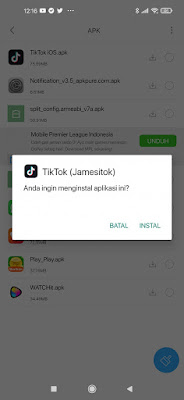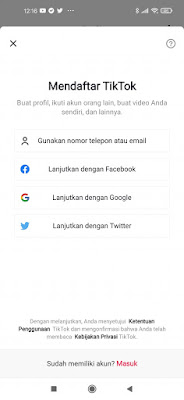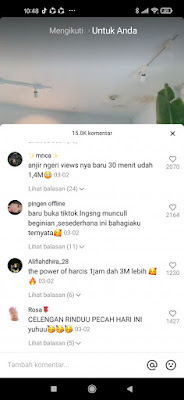When we use social media, especially using chat apps, of course we will use emojis to express our feelings. There are lots of emojis that we can use, from crying, laughing, moody expressions, emojis in the form of buildings, flags, food, vehicles and much more. Every social media and company must have a different emoji display such as Twitter, Facebook, Whatsapp and Apple. Among all the emojis, still the best emoji is the iPhone/apple emoji. For this reason, there are a lot of Android users who want to change the appearance of the emoji on their Android to be like an iPhone, including the emoji in the TikTok app. When we write a comment on TikTok using emoji on Android, of course what appears is the Android emoji, now in this way you can change the appearance of the emoji on your Android phone to a special iPhone for use in the TikTok app, in addition to the comments column. You can also change Android to iPhone emoji in TikTok video section. How to? Let’s see the steps.
How To Change Android Emoji Into Iphone In Comments And Tiktok Videos Kolom
For those of you who intend to follow how to change Android emoji into iPhone in comments and TikTok videos kolom then you can see the tutorial as follows.
1. To change Android emoji to iPhone on TikTok, we have to use the Tiktok IOS app, you can download it here .
2. Once downloaded, install the Tiktok IOS app.
3. Next, open the IOS TikTok app.
4. To start commenting on other people’s videos using the IOS emoji, please register / login to TikTok first.
5. Besides that, you can also use iPhone emojis on Android TikTok in the video section.
So that’s how to change Android Emoji to Iphone in the comments column and Tiktok videos, good luck.
For other interesting information you can also see how to disable the comment column on Facebook posts which has been discussed in the previous tutorial which may be very useful for you. But if you have another easier way then you can write it in the comments column below.