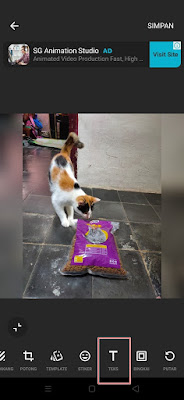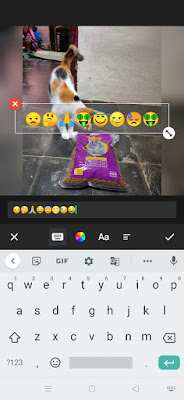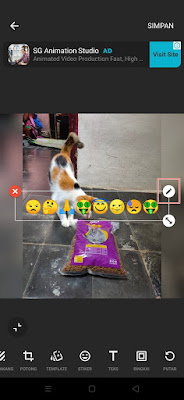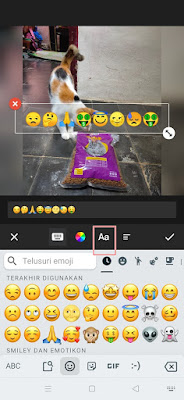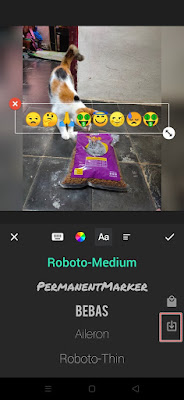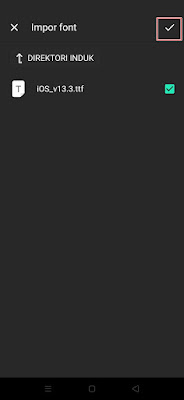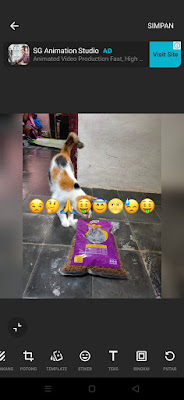On Android, there are many contemporary video and photo editing apps, one of the most popular apps is the Inshot app.
In the inshot application we can edit videos or photos, some of the editing features in the inshot application are filters, stickers, crop photos and videos, frames and text.
In the text section we can also add text and emoji. Of the many emojis available, iPhone emojis are the best.
Now in this article I will share how to change Android emojis to iPhone emojis in the inshot app easily even though we edit photos and videos on Android so that you can save photos and videos with the appearance of iPhone emojis on Android.
iPhone Emoji Font Download for Inshot App
For those of you who are curious about how to change Android emoji to iPhone emoji in inshot app then you can see the information as follows.
Step 1. Please download the iOS font file here
Step 2. If you have, open the Inshot app
Step 3. Create a new project as usual, it can be photos and videos
Step 4. Tap the text menu
Step 5. Enter the emoji you want to use
Step 6. Then tap the pencil icon at the top right of the text box
Step 7. Tap the Aa icon
Step 8. Tap the down arrow icon and the box to enter the iOS font
Step 9. Look for the iOS font file that was downloaded earlier
Step 10. Done, your Android emoji will automatically change to iPhone emoji
Step 11. You can save photos and videos as usual
So that’s how to change Android emoji to iPhone emoji in the Inshot app even though our smartphone uses an Android smartphone. That is all and thank you
Also check out the previous article about how to change Xiaomi emoji so emoji ios 13 without more complete apps and various other interesting articles. If you found this guide useful, let us know in the comments.