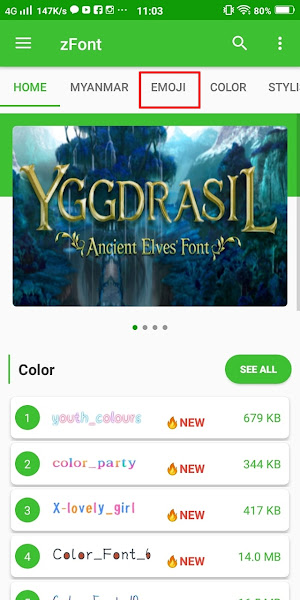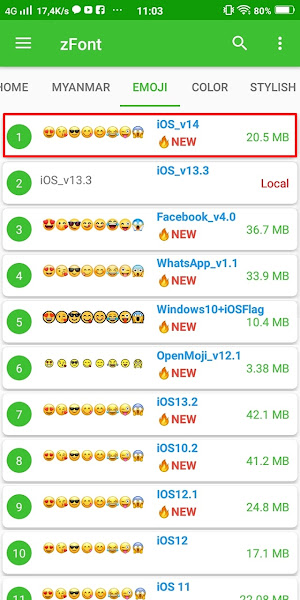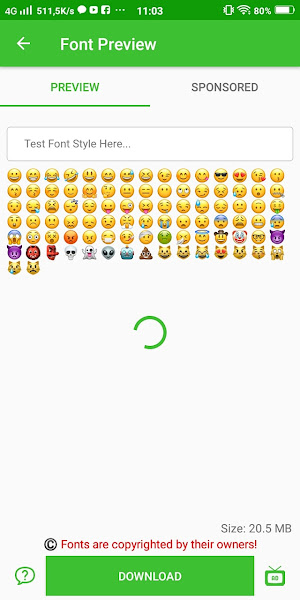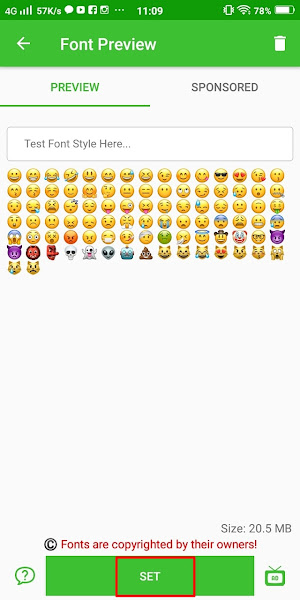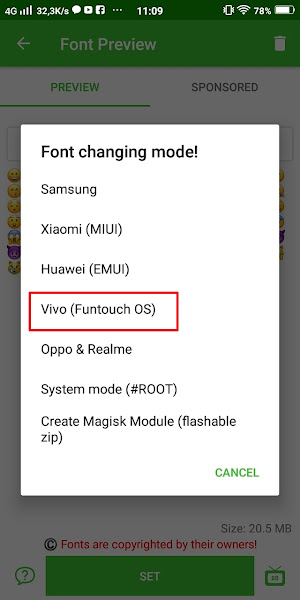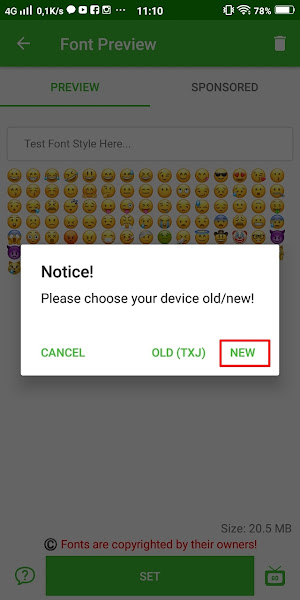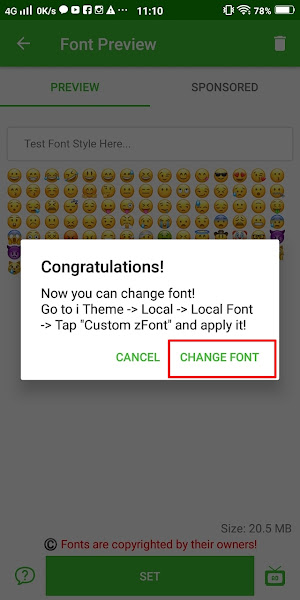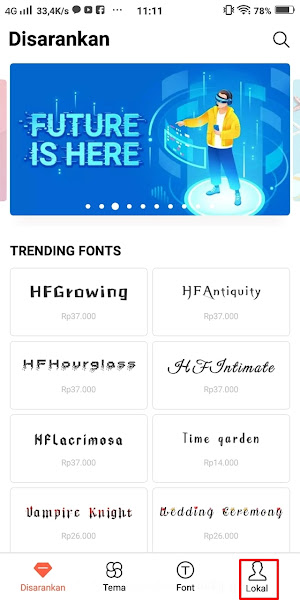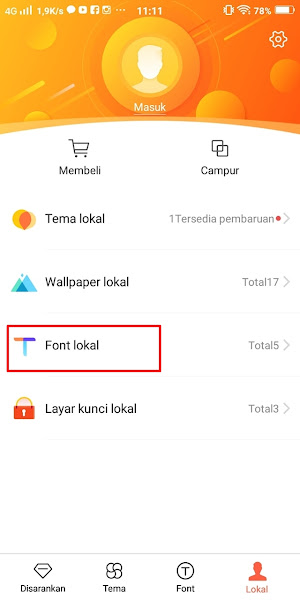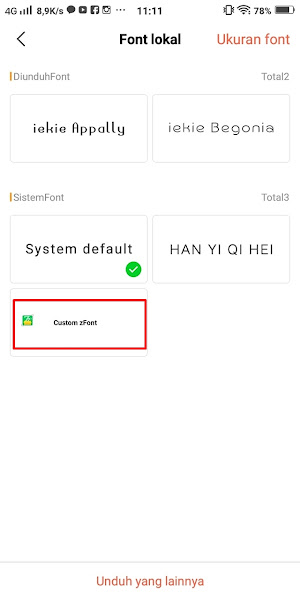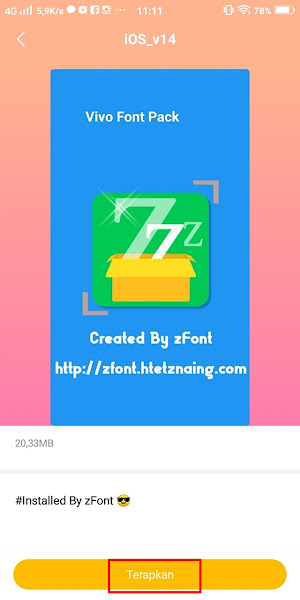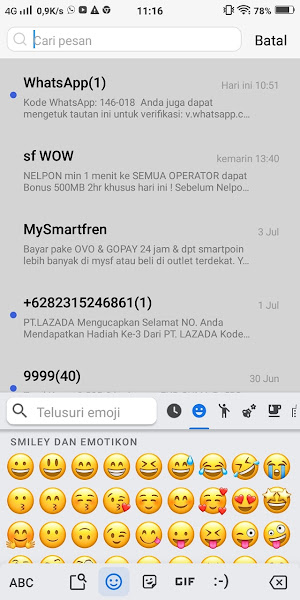When we have conversations with other people on our Android phones, of course there will be a row of emojis that we can use when we chat. We can use this emoji to describe our expressions when chatting, there are expressions of laughing, smiling, crying, there are also emojis in the form of buildings, work, food, and many more.
There are various kinds of emojis with different shapes like emoji on Facebook, Whatsapp, Twitter, Apple all are different and the best is still the iPhone emoji, for that a lot of Android users who want to change the appearance of the emoji on their Android phone to an iOS emoji.
Without having to buy a real iPhone which is quite expensive, now we can change the appearance of the emoji on our Android phones to iOS emojis and this time I will share how to change the Android emoji into iPhone iOS 15 emoji specifically for Vivo smartphones.
Emoji iOS 15 is more complete than before and there are also many new emoji versions. So in this article, I will try to share how to change Android emoji to the latest iOS 15 emoji.
How to Change Emoji on Vivo Phone to Latest iOS 15 Emoji
For Vivo users, you can use an app from the Play Store to be able to change the appearance of the Android emoji to an iPhone without root, and it’s very easy to use the ZFont 3 app. No need to downgrade the itheme Vivo version or delete itheme first, just practice the method below.
For those of you who want to try how to change emoji on Vivo phones to newest ios 15 emojis then you can see the information below.
Step 1. Please download and install the zFont app from Play Store.
Step 2. If you have, change the Vivo itheme app (default theme app) to version 6.0.0.0 how to:
- Open Settings app.
- Choose More Settings
- Select App
- choose all
- Search Items
- Tap Uninstall Updates – OK
- If so, now you have installed the itheme app version 6.0.0.0, you can download the file here
Step 3. Next, open the zFont app and tap Emoji.
Step 3. Select IOS_V15.
Step 4. Tap Download to start downloading the font file of emoji iOS 15.
Step 5. If you have, tap Set.
Step 6. Select Vivo (Fontouch OS).
Step 7. Tap New.
Step 8. Tap Change Font.
Step 9. Then we will be directed to our iTheme app then tap Local.
Step 10. Choose Local Font.
Step 11. Choose Custom ZFont.
Step 13. Tap Apply
Step 14. Done, then the emoji on your Vivo phone will change to the latest ios 15 emoji.
Notes : Use Gboard on your Vivo phone to make emojis more complete.
The result is like this:
So that’s how to change the emoji on your Vivo phone into the latest iOS 15 emoji, easy, right? That is all and thank you
For other interesting information you can also see how to change Vivo emoji to the latest iPhone ios 14.5 emoji which has been discussed in the previous tutorial which may be very useful for you. If you still have questions, leave a comment in the box that we provide. Also, share this article with your friends.