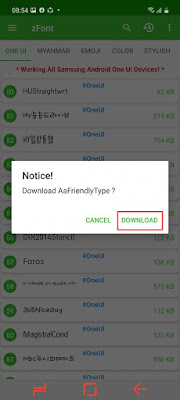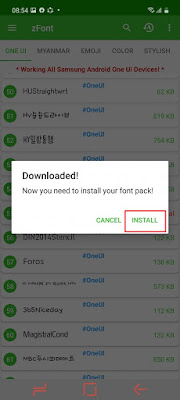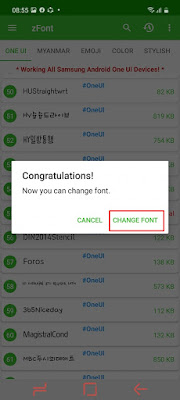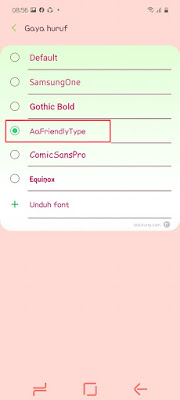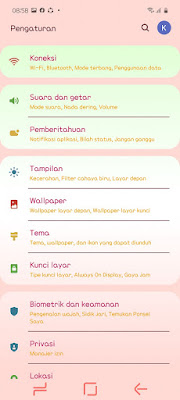For the latest Samsung Android 10 smartphones with the One UI 2.1 version, it no longer supports custom fonts, that means you can no longer add and change fonts via third-party apps such as ZFont for example, but don’t worry because the zfont app still provides font replacement for Samsung Android smartphones. 10 with custom menu in zfont for free without root. For more, see below
How to Change Fonts on a Samsung Android 10 phone for free
If users are curious about how to change fonts on a Samsung Android 10 phone for free then you can see the information as follows.
1. Please download and install the ZFont app from Play Store
2. If so, open the ZFont app
3. You can choose the font you want to use on your Samsung phone by selecting it in the ONE UI menu
4. Choose one of the fonts
5. Tap download
6. Tap Install
7. If there is a description Do you want to install this app? tap Install
8. Tap Change Font
9. In the font style, tap the font that you installed earlier on zfont
10. Done, then automatically the font on your Samsung phone has changed, and the result is like this friend
So that’s how to change fonts on a Samsung Android 10 phone for free, without root. Hope it is useful
Read again some interesting information from other JavaPhones such as how to change the theme of a Samsung galaxy for free without an app in the previous article. If you still have questions, leave a comment in the box that we provide. Also, share this article with your friends.