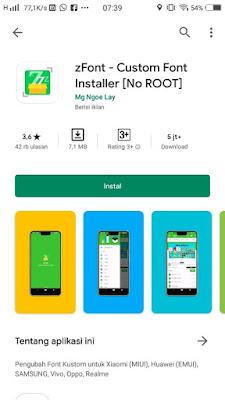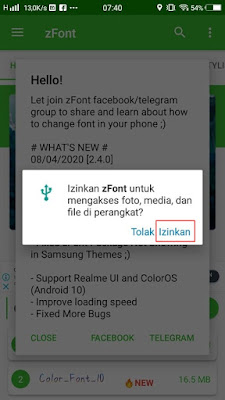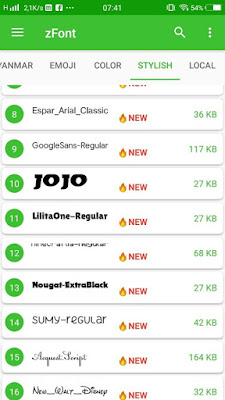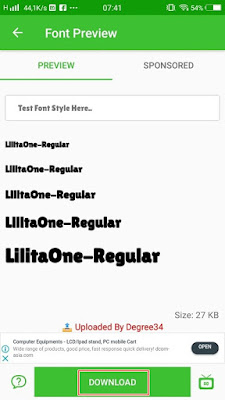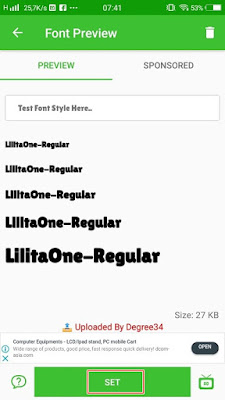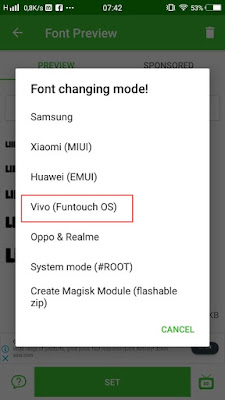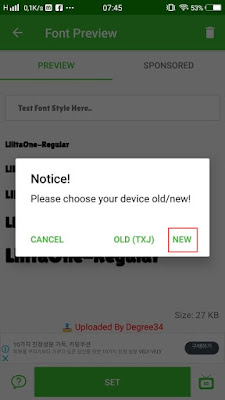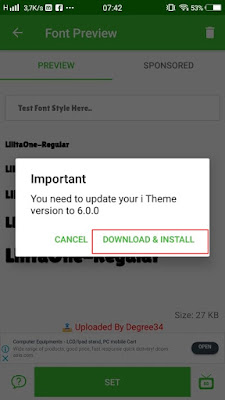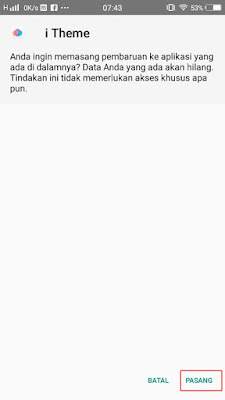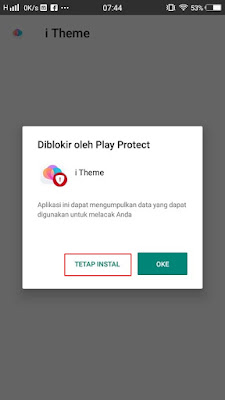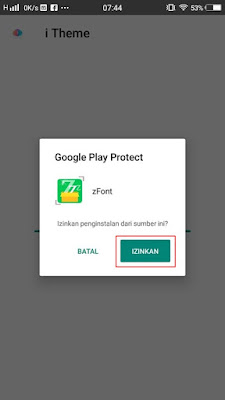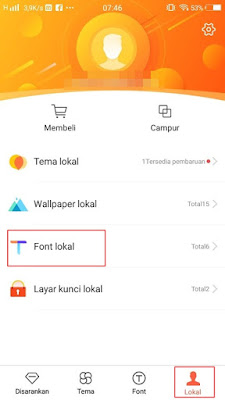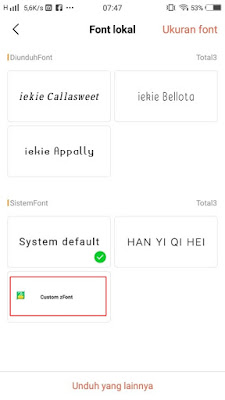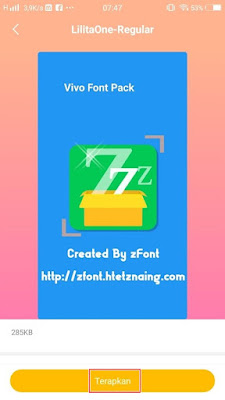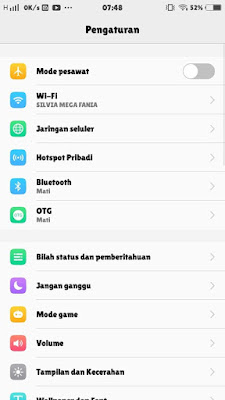In addition to using the default font from the phone, we can also change the font on our phone to be cooler. Usually the font will be available in the default theme app from our smartphone like on the Vivo smartphone. Initially you could change / change the font on your Vivo phone using the itheme app on Vivo but along with the updates that were being carried out, now we can’t change the font on the Vivo phone for free, but we have to buy the font first. Although the price is fairly cheap, usually we will be lazy to buy items on our phones. Now because of this, I will share about how to change the font on the latest Vivo for FREE or WITHOUT PAYING a dime. I will use one of the apps from Play Store called ZFont. In this ZFont there are lots of fonts that you can choose to use on your Vivo phone.
How to Change Vivo Fonts for Free Without Paying Using the ZFont App
If users who want to try how to change Vivo fonts free without paying then you can see the information below.
1. Please first download and install the zfont app from the Play Store for free
2. Once installed, open the zfont app
3. If there is permission, please tap Allow
4. Select the font you want to use
5. Tap Download
6. Tap Set
7. Select Vivo (Fontouch OS)
8. Tap New
9. Tap Download & Install to install itheme version 6.0.0.0
10. If the download is complete, please tap Install to install the itheme
11. On play protect, please tap Keep Installing
12. In ZFont, tap Allow
13. Repeat steps 6 to 8
16. Tap Change Font
17. Then you will be directed to the itheme app on your phone
18. Tap Local – Choose Local Font
19. Choose Custom zFont
20. Tap Apply
21. And the results are like this friend, the font has been successfully changed
Well, this way, of course, you will be able to change the font / typeface on your Vivo phone for free and without having to pay a penny. So that’s the latest How to Change Vivo Fonts for Free Without Paying, hopefully it’s useful
Also listen how to change Oppo and Realme fonts for free without paying in the next article from JavaPhones. If you still have questions, leave a comment in the box that we provide. Also, share this article with your friends.