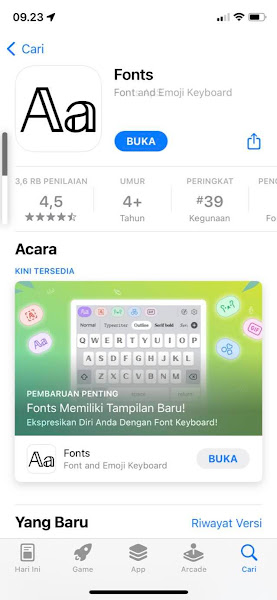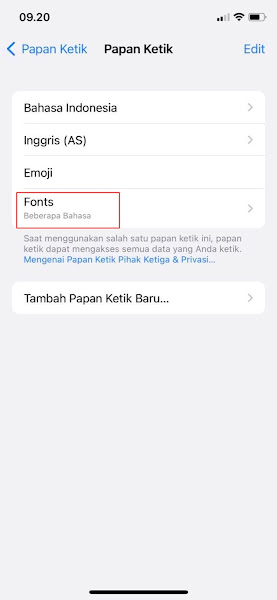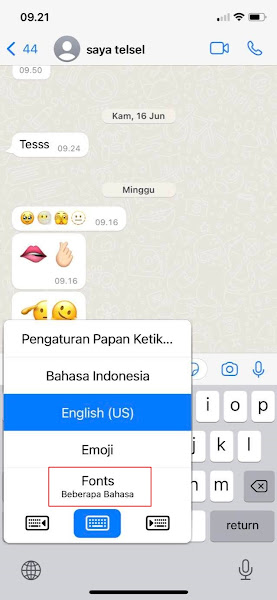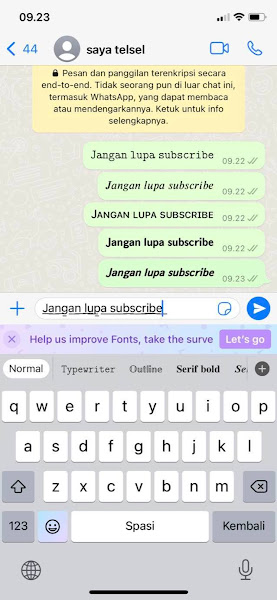Whatsapp is a chat application that is currently popular all over the world, almost everyone has the Whatsapp application both on Android and IOS. We can send messages on Whatsapp by typing text through chat.
When you chat on Whatsapp, of course you will feel bored if you only write the same text on Whatsapp.
Especially for iPhone users, it will be a little difficult to change the font on Whatsapp to be unique and not boring, but don’t worry because this time I will share how to change the font on Whatsapp iPhone easily without jailbreak.
You can use an application from the Appstore that can change the font on your iPhone keyboard to be unique and you can use it to chat on Whatsapp and other applications. Then how do you do it? let’s see the tutorial below.
Change Whatsapp Font On iPhone
If you intend to follow how to change WhatsApp font on iPhone, you can see the guide below.
Step 1: The first step is to open the App Store and then install the font application as below.
Step 2: Open the Fonts app and tap on the Get Started section.
Step 3: Tap Allow.
Step 4: Then please enter the settings menu on your iPhone.
Step 5: Select the General menu.
Step 6: Select a Keyboard.
Step 7: Tap on the Keyboard section.
Step 8: Tap Add New Keyboard.
Step 9: Select Fonts.
Step 10: Choose Keyboard Fonts.
Step 11: Enable it in the Allow Full Access section.
Step 12: Tap Allow.
Step 13: If you have, please open Whatsapp, then long tap on the globe icon to change the iPhone keyboard.
Step 14: Select Fonts.
Step 15: Please select the type of font you want to use at the top.
Step 16: And the result is like this friends.
So that’s how to change the WhatsApp font on the iPhone, hopefully this tutorial is useful and good luck.
Read again some interesting guides from other JavaPhones such as how to change the android font to iphone ios 15 on Xiaomi without the application in the previous article. If you are still having problems, leave a comment in the box provided. Also, share this article with your friends.