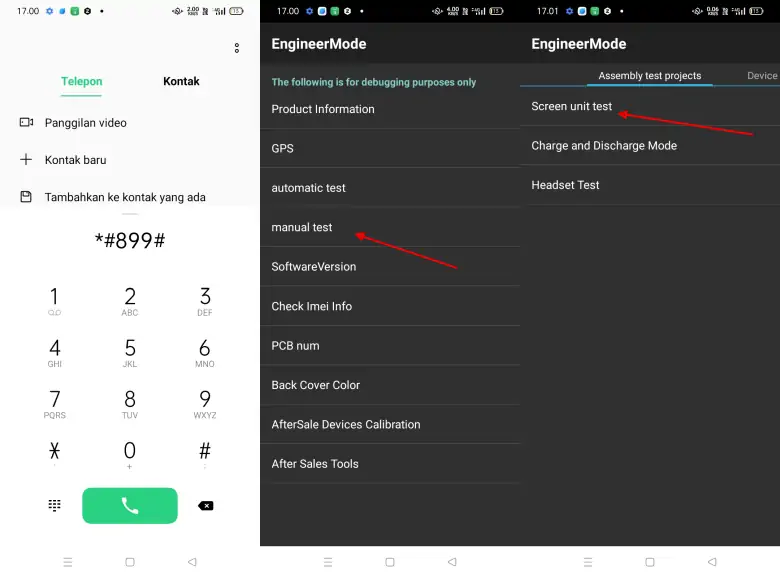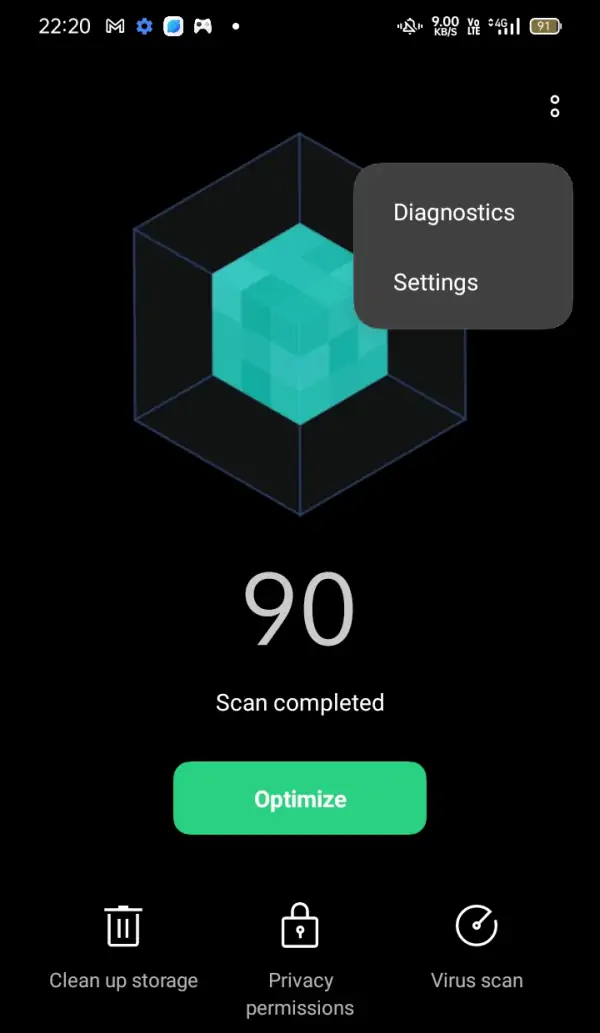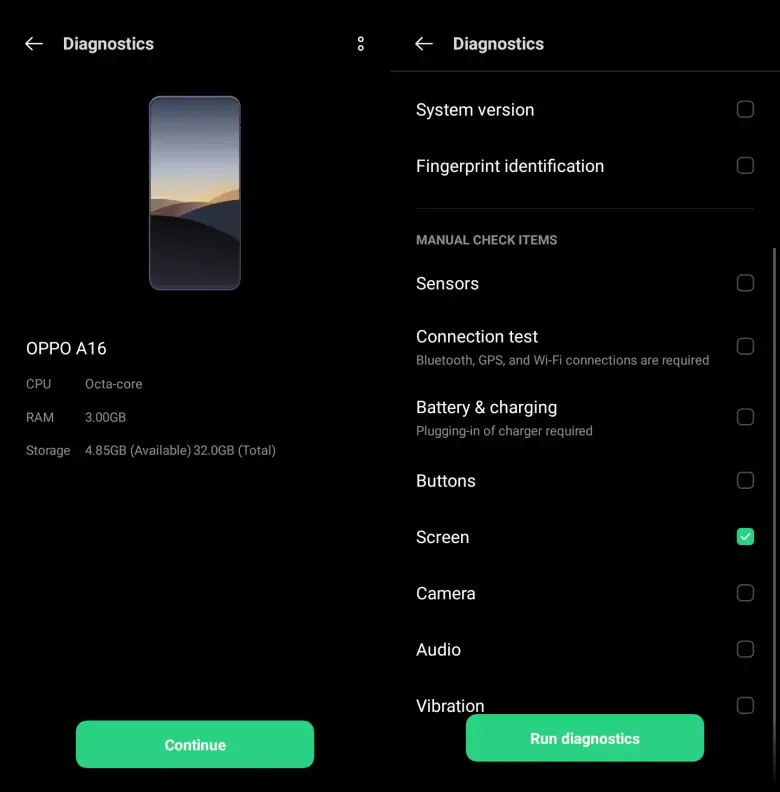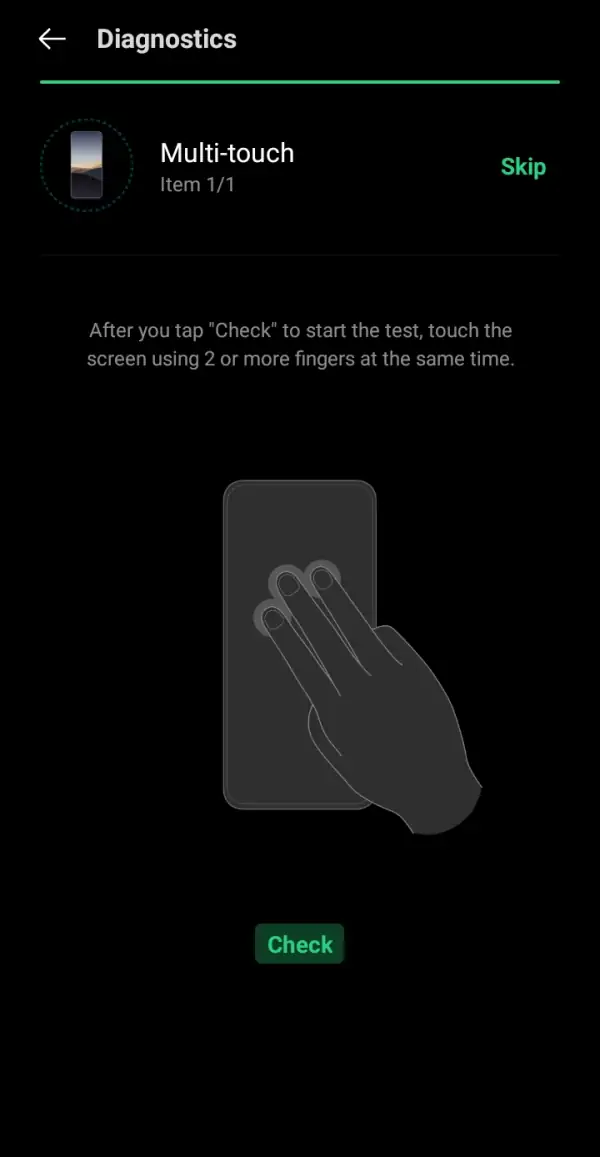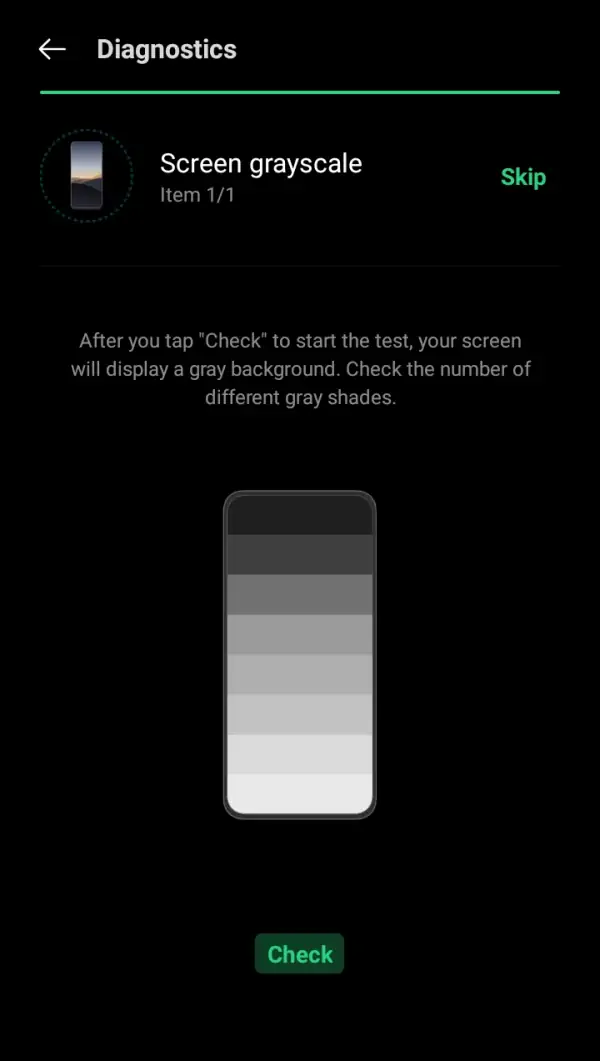Testing Oppo’s touchscreen is useful for finding issues such as ghost touches, dead pixels, and burn-in that can cause damage to the smartphone screen. Modern devices today use touchable LCD screens, making interaction with the device easier.
However, touch screens are prone to damage such as dead pixels and burn-in. Therefore, we must be careful in their use. To find out if your smartphone screen is experiencing these problems, you can follow the guide on how to test Oppo’s touch screen provided.
Touch Screen Test Smartphone Oppo
Table of Contents
Smartphones today use different types of screens such as IPS and Amoled. Touchscreen technology makes it easy to use the device using just one touch. The display consists of an LCD component for displaying images and a touchscreen that allows users to interact with the device through gestures and touch.
In this regard, it is important to ensure that these two components are in normal condition for users to use the smartphone comfortably. Therefore, it is recommended to check your Oppo’s screen to see if the LCD and touchscreen are still working properly.
Screen Test Using Secret Code
A common problem often experienced by devices that use LCD or OLED is Burn-in. To find out the health of the screen on your Oppo smartphone, you can check using the secret code that we share below.
- Turn on your Oppo device then tap the Phone app.
- After that, type the code *#800# or *#899#.
- If you have entered the EngineerMode menu, tap the Manual Test option.
- Then select Screen Unit Test to test the screen.
- After that, you will see the screen color is always changing.
- If there are no significant problems during the testing process, the test results will show “All test results passed“.
Using Phone Manager
Phone Manager is a built-in application that is on every Oppo smartphone. In addition to optimizing the device, this application also provides options for testing sensors, cameras, audio, buttons, wifi and screens.
Here’s how to check the Oppo touchscreen using Phone Manager:
Open Phone Manager app
The first step is to go to the home screen and search for the Phone Manager app. Once open, access the diagnostics section by clicking the two dots in the top right corner and tapping “Diagnostics.”
Run Diagnostics
Then, proceed to scroll down and select the “Screen” option for hardware testing. There is no need to test everything; just focus on the screen. After that, tap the “Run Diagnostics” button.
Multi Touch Test
Now, you will be asked to test multitouch. Tap the check button and touch the screen with two or more fingers simultaneously. Once done, a popup will appear asking if the number displayed on the screen is the same as the number of fingers used. If yes, select “YES.”
Screen Pixels Test
At the next stage, you will be asked to test the screen pixels. Tap the Check button, then pay attention to any color changes on the screen, whether there are things like black or white dots on the screen. After that, a popup will appear asking “are there any dead pixels?“, if there are none select No.
Screen Gray Scale Test
In the last step, we will test the Gray Scale of the screen. Please tap the Check button, and then count the number of gray screen gradations on the screen. If you can display 8 gradations, select Yes or tap Check Again if you are still unsure.
After all the test steps are completed, a page will appear showing the test results. If it says No Abnormal Material, your Oppo smartphone screen is still healthy.
Test Using Screen Test Pro Application
Screen Test Pro is an Android app that enables smartphone screen testing. The app offers several features, including screen color test, screen gray scale test, multi-touch test, and white balance.
Additionally, it provides information related to the smartphone screen, such as resolution area, pixels, density, and DPI value.
Checking the Oppo smartphone screen can be done using a code or an application. All the methods we have shared are easy to follow. Choose the one that suits you best.