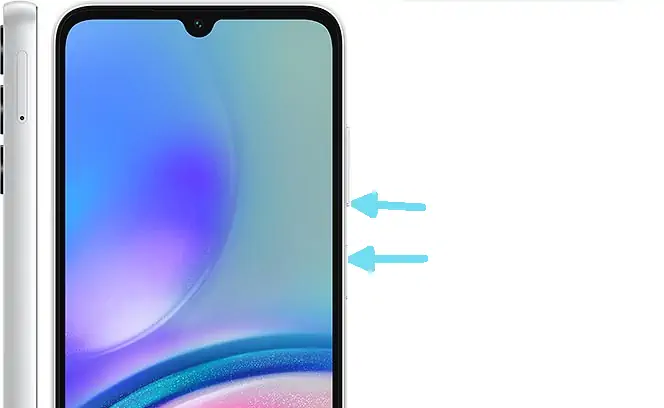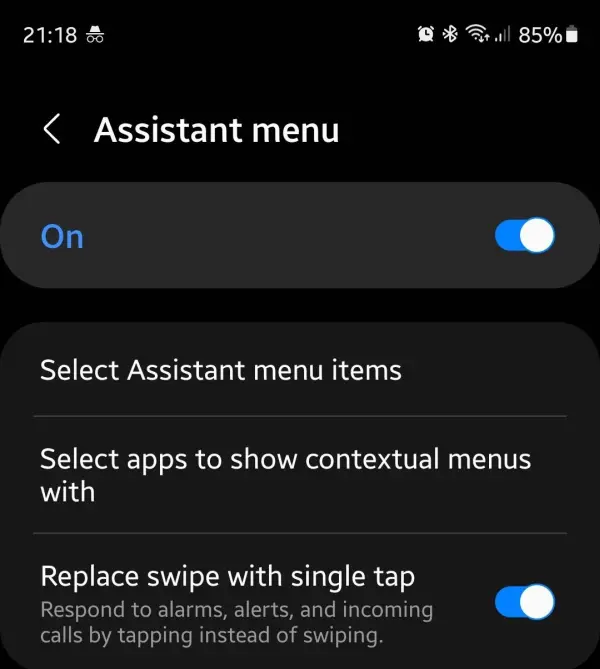The Samsung Galaxy A05s comes with Android 13 operating system and has advanced screen capture features. These features have improved the quality of screenshots, resulting in clearer images.
The smartphone released in September 2023 is powered by the Snapdragon 680 4G chipset and has a 6.7-inch display with FHD Plus resolution, providing users with an immersive viewing experience.
Samsung A05s offers a variety of built-in screenshot features, making it easy to capture and share content from the screen.
This tutorial provides instructions on how to take a screenshot using the physical buttons and scroll capture options on the Samsung A05s.
Take Screenshot on Samsung A05s
Table of Contents
Capturing and sharing content from your Samsung Galaxy A05s phone is made easy with the built-in screenshot feature. Whether you prefer to use physical buttons or long screenshots, Samsung has you covered.
Unlike other brands, Samsung smartphones offer unique screenshot features. Besides the traditional method of pressing a button, there are other ways to take a screenshot on the Samsung Galaxy A05s. However, many new Samsung users are not familiar with this method.
Pressing Button Combinations
If you are using a new Samsung device, such as the Galaxy A05s, you may need to use a different method to take a screenshot compared to a typical Android smartphone. To take a screenshot, you need to press the key combination.
To do this, you simply press the Power and Volume Down buttons simultaneously and release them immediately. So, if on the latest Samsung smartphone, you should not long press the two buttons.
Furthermore, the image will be saved in the Gallery application. It is recommended not to use this method too often to avoid the risk of button damage. Alternatively, you can take screenshots through the quick settings panel.
Through Quick Settings Panel
Another method to take a buttonless screenshot is via the Quick Settings Panel. If you don’t find the screenshot option in that panel, you should add it first by following the instructions below.
- In the first step, swipe the screen from top to bottom.
- Once the quick settings panel opens, tap the + (Plus) icon.
- Then look for the Screenshot icon and drag and drop the icon to the bottom.
- Once you’ve done that, tap the Done option at the bottom.
- Now every time you want to take a screenshot, just open the quick settings panel and tap Screen Shot.
Via Assistant Menu
The Assistant Menu feature on the Samsung A05s allows you to take screenshots and is also used as an alternative to turning off the screen, screen record, home button, and adjusting the volume.
Taking screenshots on the Samsung A05s without buttons using the Assistant menu can be done by following the tutorial below:
- Navigate to the Settings menu on the Samsung Galaxy A05s.
- Then select the Accessibility menu.
- Next, go to the Interaction and Dexterity menu.
- Then select Assistant menu on the Interaction and Dexterity page.
- Activate the Assistant menu feature by sliding the button to the active position at the top.
- Once this feature is active, users can specify the area to be screenshot.
- To take a screenshot, simply tap the assistant menu icon floating on the screen and select Screenshot.
Scrolling Screenshot
Scrolling Screenshot is a feature that allows users to take multiple screenshots of a scrolling webpage or document and create one long image that captures the entire content at once.
- First, make sure that the page you want to capture can be scrolled down.
- After that, take a screenshot using one of the methods above.
- Then at the bottom of the screen, a toolbar will appear containing several icons.
- Tap the down arrow icon to take a scrolling screenshot.
The above method is not much different from the Samsung A14. Now we hope you have understood how to take a screenshot on Samsung Galaxy A05s.