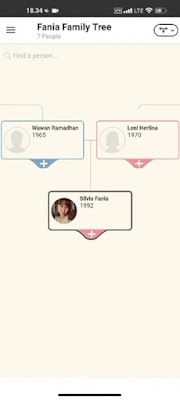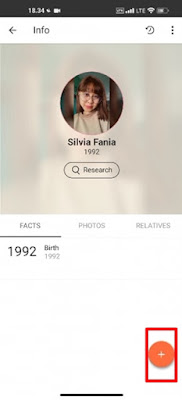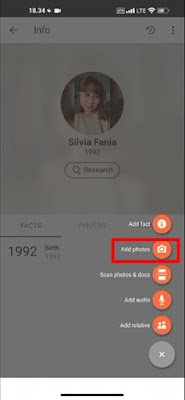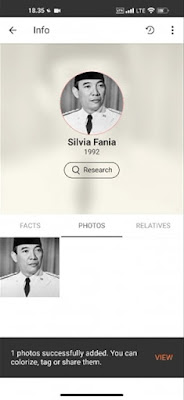If you are one of those people who often scroll through the TikTok homepage, you must have seen other people’s posts uploading videos of their deceased family members being able to come back to life using the my heritage app.
Now, by using the My Heritage app, you can edit old photos or any photos to move, and the results are quite satisfying because they seem real.
Many people really want to use this my heritage app to see the smiles of loved ones who have died to make them look “back to life”, but unfortunately until now the my heritage app can’t be accessed because maybe many people are using this app, so to open the my heritage app, we must first use a VPN app.
How to Edit Photos to Move in the My Heritage App
If you want to try how to edit photos to move in the my heritage app then you can see the tutorial as follows.
1. The first step, please download and install the Turbo VPN app and the My Heritage app from the Play Store.
2. After that open the Turbo VPN app and connect to the United States server.
3. Then open the My Heritage app, and register via a Facebook, Google or email account.
4. After registering and creating an account on my heritage, tap More Options at the top left.
5. Select Family Tree.
6. After that select the folder you are free to choose which one.
7. Tap the + icon then tap Add Photos.
8. Enter the photo you want to edit into motion, tap the tick.
9. The next step is you can crop the photo first, if you have tap upload.
10. Then the photo you uploaded will appear in the photos menu in your profile section, then tap on the photo section.
11. And to move the photo, you tap on the icon below, then wait for the process to finish.
12. You can also change the animation for the movement, tap on the Animation section at the top.
13. To save the video, tap the download icon at the top right of the screen.
So that’s how to edit photos so they move in the My Heritage app, good luck.
You also need to know about how to edit one-click moving cloud photos on a Xiaomi without an app as previously explained by JavaPhones. If you still have questions, leave a comment in the box that we provide. Also, share this article with your friends.