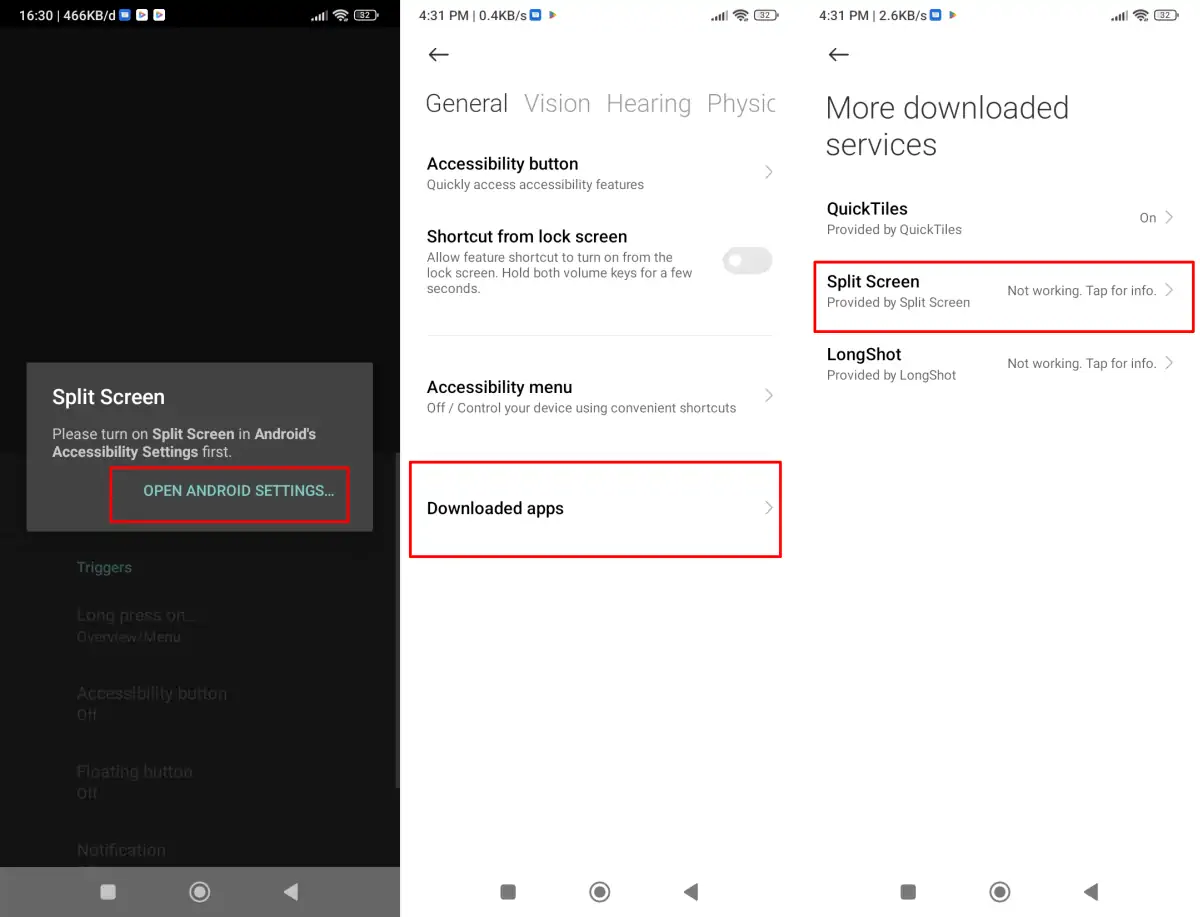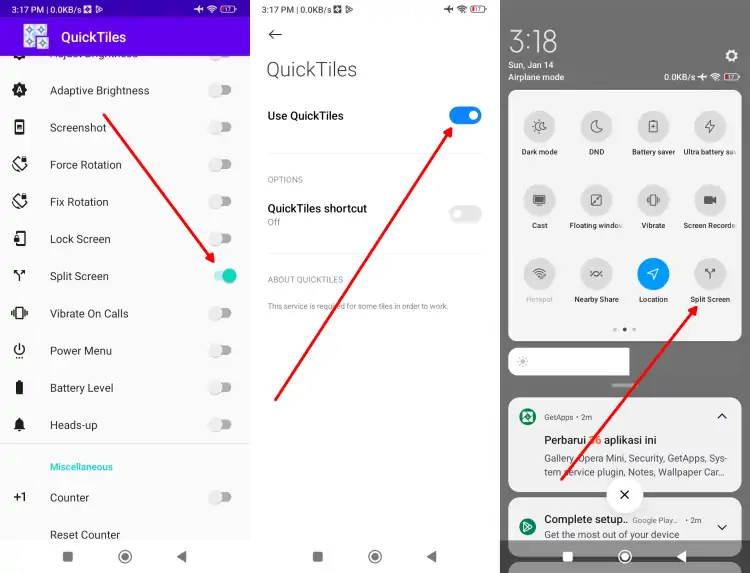Split Screen is an important feature for Redmi 10A users that allows them to run multiple apps at once without having to stop the app being used.
Redmi 10A is equipped with a 6.5-inch IPS display that uses HD Plus resolution, offering good color reproduction and viewing angles.
With the screen divided into two parts, users can multitask more efficiently, running different apps on each part of the screen. Users can also answer messages or emails while using other apps, and can adjust the size of apps in split-screen mode as desired.
In addition, this feature allows users to easily move content between apps, such as text, images or files. This split screen feature is highly desired by Android phone users as it provides an interactive and efficient experience.
To enable the split screen feature on Redmi 10A, users can follow the tutorial available in the article.
How to Split Screen on Redmi 10A Using the Split Screen Shortcut App
As we know, the Redmi 10A does not come with a built-in split screen feature. This means we won’t be able to use the split screen functionality. Although Redmi 10A does not have this particular feature, but we can enable it with the help of third-party apps called Split screen shortcut and Quick Tile.
The Split Screen Sortcut app comes with a split screen shortcut function that allows you to multitask efficiently. With this app, you can easily and smoothly run two apps side-by-side on the same screen.
By utilizing the Split screen shortcut app, we can easily enable the Split Screen feature on Redmi 10A. For how, check out the guide below.
- Open the GetApps app and then install “Split Screen Shortcut” on the Redmi 10A.
- Once the installation is complete, launch the app and activate the Split Screen feature.
- After that, tap “Open Android settings“. Once you access the Accessibility settings page, tap “Downloaded apps“.
- Next, select “Split Screen” and enable the “Use Split Screen” option. In the next step, check the confirmation approval and tap “OK“.
- Now, open the app you want to display in split screen mode.
- Then, tap and hold the “Recent Apps” button (square icon) located on the leftmost navigation bar.
- The smartphone screen will automatically split into two, and you can select the second app to display in split screen mode.
How to Split Screen Redmi 10A Using the Quick Tiles App
One alternative method to enable split screen on Redmi 10A is to utilize the Quick Tile app. By following the steps below, you can easily enable and utilize the split screen functionality on Xiaomi phones:
- To start, open the browser on the Redmi 10A.
- Next, search and download the “Quick Tile Split Screen” application.
- After finding it, go ahead and install it. In the next step, open the Settings menu and tap Additional Settings.
- Then, select Accessibility and tap the Downloaded Apps option.
- From there, select Quick Tiles and enable the Use Quick Tiles feature.
- Now, open the Quick Tiles app and then enable Split Screen.
- After that, open the quick settings panel or control center and tap Edit.
- Find the Split Screen icon and drag it upwards.
- After that, if you want to create 2 screens, please open the app that you want to split the screen then open the quick settings panel then tap the Split Screen icon.
That’s the guide on how to split screen or split screen on Redmi 10A HP. Hopefully in the future, Xiaomi will embed this feature in all their entry-level smartphones.