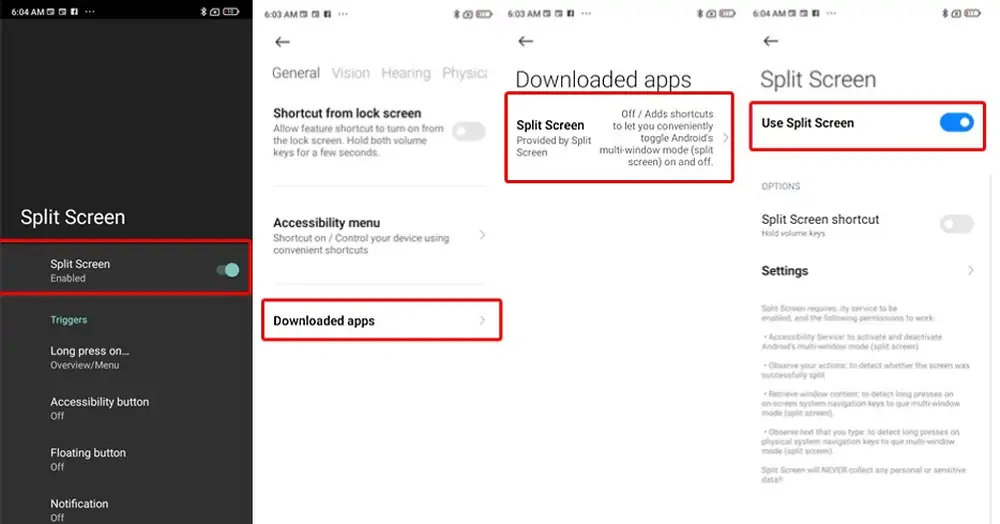Redmi Note 10 series offers various features such as Split Screen, Floating Windows and other capabilities that can be explored according to user needs.
The smartphone is equipped with a 6.43-inch Super AMOLED display with Full HD+ resolution, providing a clear and bright display. Powered by a Qualcomm Snapdragon 678 processor and up to 6GB of RAM, the phone offers smooth performance for apps and games.
Also, Redmi equipped it with a 5,000mAh battery that supports all-day use of the phone. In addition, there is also a 33W fast charging feature that allows for shorter battery charging.
Redmi Note 10 runs Android 11 operating system with MIUI 12 interface, which provides a smooth user experience and additional features. If you want to open two apps at the same time, you can utilize the Split Screen feature.
How To Split Screen on Redmi Note 10 Series
Table of Contents
With Split Screen, you can open two related or needed apps at the same time, such as reading an article in one app while taking notes in another, or watching a video while sending a text message. In addition, you can also split the screen to view chat conversations or open social media apps while still being able to use other apps.
Enable Split Screen in Settings
If you want to enable split screen on Redmi 10 5G, Pro and 10s, here are the steps:
- First step, open the Settings app on your Redmi.
- Next select Additional Settings.
- Locate and tap the Button Shortcuts option.
- Then, select the Open Split Screen option.
- Now you select one of the options like Home button, Menu button or Back button.
- After that, please open the application that will be run in split screen mode.
- Long tap on the button that you have previously set.
- Your Redmi screen will be divided into 2 parts.
- Finally, select the second app that will occupy the space on the bottom screen.
Using Split Screen Shortcut App
Some Redmi smartphones since the software update, the split screen option is no longer available in the settings. To enable it, you can use an additional application called Split Screen Shortcut.
- The first step is to install the Split Screen Shortcut app from the Play Store.
- After that, open the app and activate the Split Screen toggle.
- Next, you tap Open Android settings and after that tap the Downloaded Apps option then select Split Screen.
- Then activate the Use Split Screen option then check on to confirm approval and tap OK.
- Reopen the Split Screen Shortcut app and tap the Long Press on option.
- Then select the button to activate the split screen. Default, using the Recent Apps button.
Now you open the app you want to split screen, then long press on the Recent Apps button, after the split screen, select the second app.
Fix This App Doesn’t Support Split Screen
Some apps when run in split screen mode will display the notification “This app does not support Split Screen.” To solve this problem, you can simply enable the Force activity option to be resized in the Developer Mode settings.
Here’s how to make all apps support split screen on Redmi Note 10 series:
- Open “Settings” on your Redmi device.
- Scroll down and find the “About phone” menu and select it.
- Next, locate and tap “MIUI version” several times in quick succession. After a few taps, you will see the message “You are now a developer!“.
- After that, open the “Additional settings” menu, and go to the “Developer options” option.
- Now, scroll down and enable the “Force activity to resize” option.
Now the apps and games installed on your smartphone already support split screen.
That’s how to enable split screen on Redmi Note 10, 10s, Pro and 5G both without an app and with the help of a third-party app called Split Screen Shortcut.