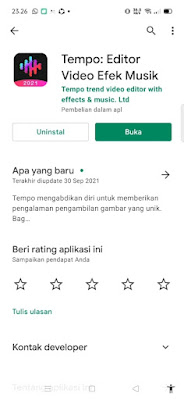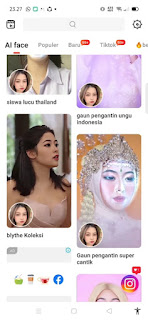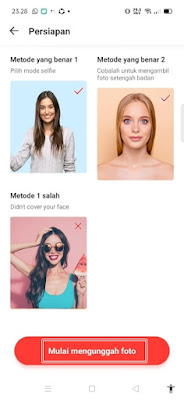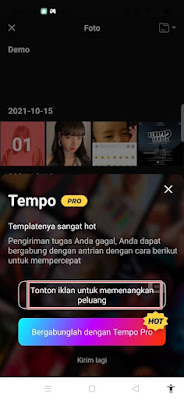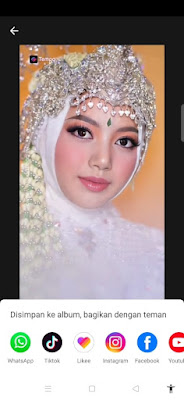Recently, many people have made a video of the bride and groom using their own face on TikTok. The video edits look real and neat, it turns out that they use an app that we can use for free on the Play Store. The app is called Tempo. With this tempo app you can make various interesting videos with your own face or you can use photos of other people’s faces. There are lots of templates provided, what is currently busy are wedding videos that are uploaded a lot on the TikTok app. To edit a video with our faces is very easy, because we only need 1 clear face photo such as selfie photos etc. You just have to wait for the editing process to finish because everything runs automatically. Then how? Stay with us, you will find the answer here.
How to Make a Video in the Tempo App
If users who want to try how to make a video in the tempo app then you can see the tutorial as follows.
1. The first step, please open the tempo app.
2. Please select the template of the video you want to create.
3. Tap Unlock .
4. On watch a short video to unlock Tap Agree and Forward wait for the ad to finish.
5. Tap Agree and Continue.
6. Tap on the Start Uploading Photo section.
7. Select the photo you want to apply.
8. Tap Watch ad to win a chance, wait for the ad to finish.
9. The editing process starts and waits for it to finish.
10. The result is like this friend.
So that’s how to make a video on the Tempo app, hopefully this tutorial is useful and good luck.
Also find out other interesting information that you can follow such as how to make animoji videos on iPhone which may be useful later. If you have other steps, then you can write them in the comments column below.