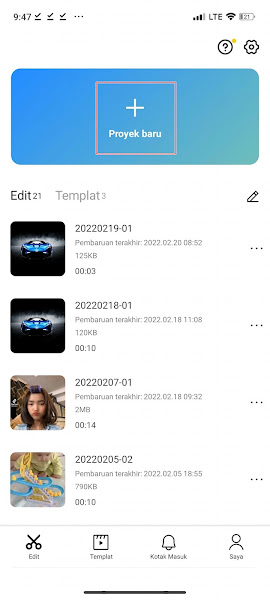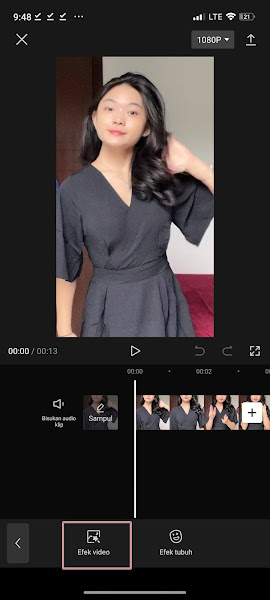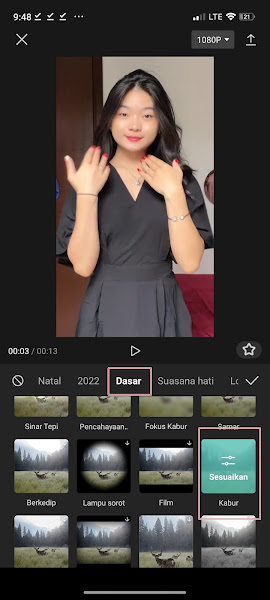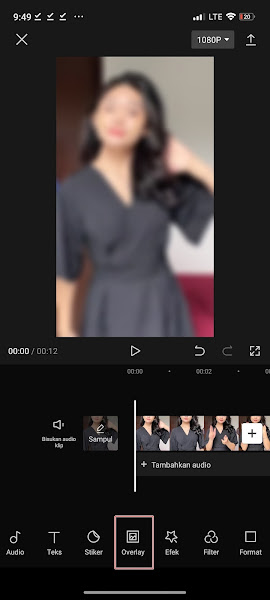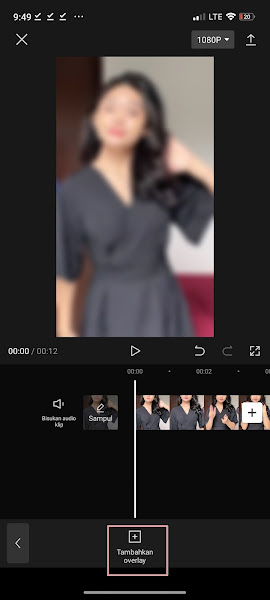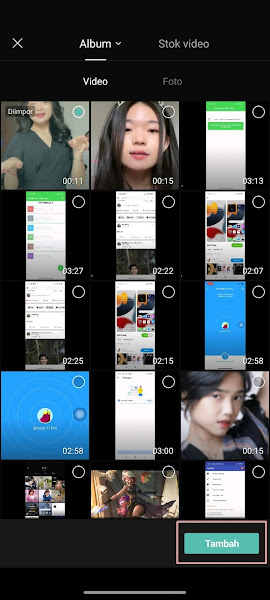Along with the development of technology, not only on the computer, you can edit videos with complete features. Now you can edit videos using only an Android smartphone.
In the Play Store there are many choices of video editing applications that have cool and complete features. One application that you can use is the capcut application. You can get this capcut application for free on the Play Store.
This capcut is now widely used by people for video editing purposes which you can later upload to tiktok, reels, etc. One of the video editing tricks that you can practice in Capcut is the trick to make the video background blur. So how? Let’s see below in full.
Make Background Blur in Video Using Capcut
For users who are curious about how to make a background blur in videos using capcut, they can see the information as follows.
Step 1: The first step is to open capcut then tap on the new project section.
Step 2: After that, enter the video you want to blur.
Step 3: Tap in the effects menu.
Step 4: Select Video Effects.
Step 5: On the basic menu, select the blur effect.
Step 6: To extend the blur effect in the video, tap on the white square on the right side of the effect and swipe right on the blur effect. Adjust the appearance of the video you want to blur the background.
Step 7: After that go to the overlay menu.
Step 8: Tap Add Overlay.
Step 9: Insert the video that has been blurred earlier.
Step 10: Then resize it with the blurred video behind it. Then remove the video background by tapping on the Remove Background section.
Step 12: Done now you can edit video with blur background in capcut.
To save the video tap on the export section at the top right.
So that’s how to make a background blur in a video with capcut, I hope this tutorial is useful and good luck.
Read again some of the latest articles from other JavaPhones such as how to easily change the background of the latest updated tiktok video in the previous article. If you know of another method, then you can share it in the comments section below.