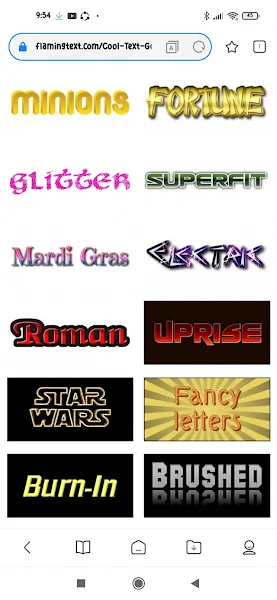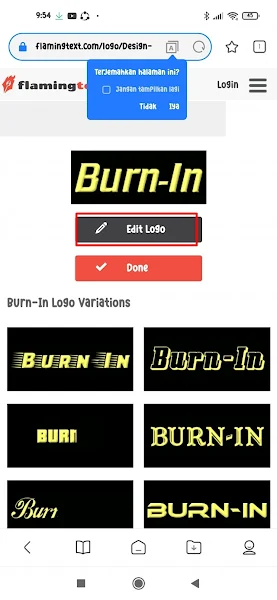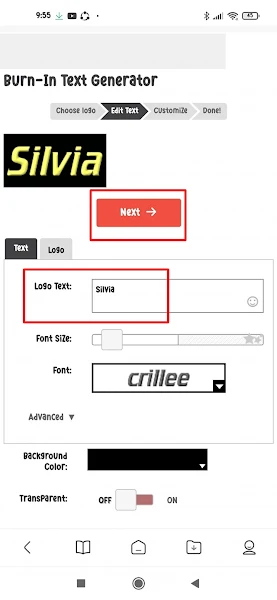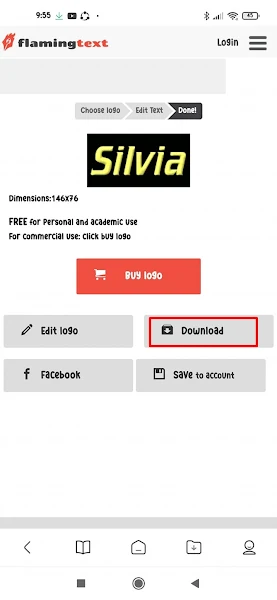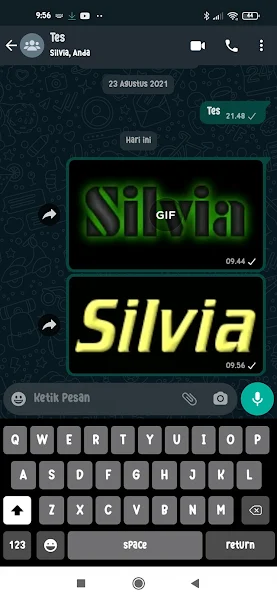Whatsapp is currently one of the most widely used applications. In WhatsApp we can send messages to each other quickly and instantly, besides that we can also send other files such as audio, video, images, music and much more.
WhatsApp also provides gif files where we can send animated files in the form of gif files to our contacts but unfortunately the gif files provided cannot be made in the form of animated text.
Well for those of you who want to create scrolling or animated text on WhatsApp to send to your friends, you can use this method without using additional applications. You can send scrolling text at will to be uploaded on WhatsApp in the form of a .gif file.
So how do you do it? Stay with us, you’ll find the answer here.
Create Animated Text in WhatsApp
For those of you who intend to follow how to make moving text on Whatsapp without an app then you can see the tutorial as follows.
Step 1. The first step please go to the flamingtext.com site.
Step 2. Then there will appear lots of examples of moving text in the form of gif files that you can turn into your own writing.
Step 3. Select one of the texts from the list and tap Edit Logo.
Step 4. In the text logo, please change the text as you wish, you can also change the font and font size as desired, if you have tap Next.
Step 5. Tap download to save it to your smartphone.
Step 6. If it has been downloaded, please share it with your Whatsapp contacts.
So that’s how to make moving text on WhatsApp without an app, hopefully this tutorial is useful and good luck.
Also check out the previous article about how to make moving posts on instagram stories and various other interesting articles. If you found this guide useful, let us know in the comments.