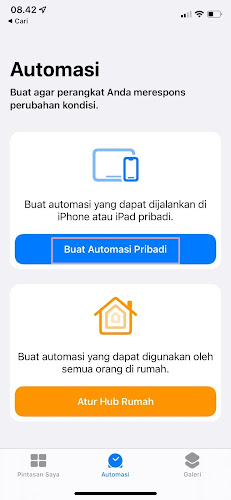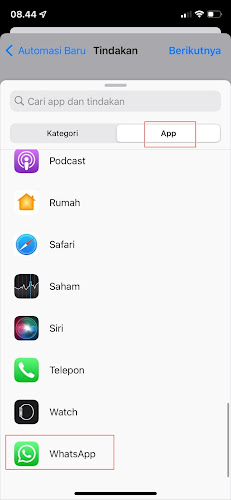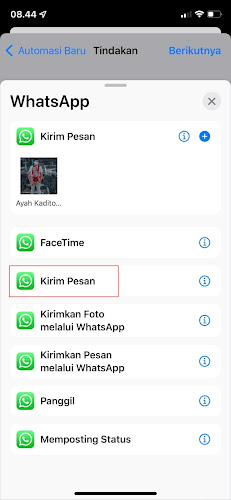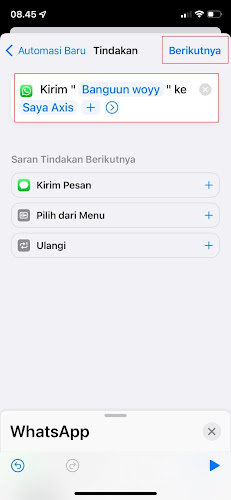Your friend or boyfriend’s birthday is coming up soon, and you want to send him a birthday message via Whatsapp? But the problem is if you wait until 12 o’clock at night to send a birthday greeting Whatsapp chat, it looks like there will be a new problem that is sleepy and finally you fall asleep and forget to wish him a birthday on Whatsapp.
So, if you are an iPhone user and want to send a WhatsApp chat automatically, you can use this method. No need to use any additional apps, you can send automatic messages at the time that has been set by you.
Although the automatic message sending feature is not yet available on the official WhatsApp for Android or iPhone, especially for iPhone users, you can use the following method to send automatic WhatsApp messages. Messages will be sent automatically at a predetermined hour without bothering us to send them manually. How to? Read on to find out.
How to Send Automatic Whatsapp Messages On Iphone
For those of you who want to try how to send automatic Whatsapp messages on iPhone then you can see the information below.
Step 1. The first step, please enter the Shortcut menu on your iPhone and select Automation.
Step 2. Tap on the Create Personal Automation section.
Step 3. Tap Occurrence Time section.
Step 4. Please set at what time you will send the automatic Whatsapp message, tap next if you have.
Step 5. Then tap Add Action.
Step 6. Select App, then select Whatsapp.
Step 7. Select Send Message.
Step 8. In the send section, please fill in the wa chat, and select the recipient of the message, tap Next.
Step 9. Uncheck Ask Before Running, then tap Done.
Step 10. Done, now your Whatsapp message will be sent according to the automatic message sending schedule that has been created.
So that’s how to send automatic Whatsapp messages on an iPhone, hopefully this tutorial is useful and good luck.
You also need to know about how to send automatically latest Whatsapp chat replies as previously explained by JavaPhones. If you still have questions, leave a comment in the box that we provide. Also, share this article with your friends.