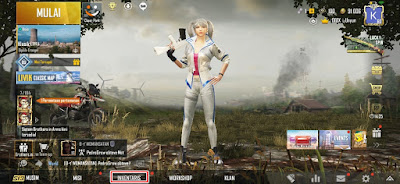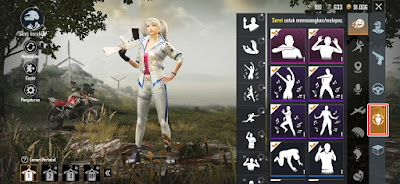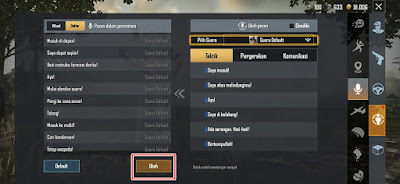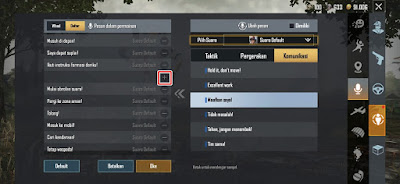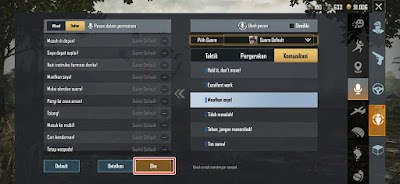For text it might be a little complicated because you are required to first type in the sentence you want to convey to your friends, for the mic you can chat directly with your friends while for voice chat / quick chat you can choose any words that you can reach your friends. You are based on the words that have been provided in the game, this method will certainly make it easier for you to communicate with your friends quickly.
Some time ago there was a boom in Japanese and Korean voice chat where players could change the voice chat voice in the PUBG Mobile game from English to Japanese / Korean, but unfortunately for the current version of the PUBG Mobile game this feature can no longer be used, both in global PUBG or in PUBG Korea, so in this article I will share how to set the latest PUBG Mobile voice chat to replace it with other words provided
How to Setting the Latest PUBG Mobile Voice Chat
If you intend to follow how to setting the latest PUBG mobile voice chat then you can see the tutorial below.
1. Open the inventory menu in the PUBG Mobile game .
2. Tap the icon below .
3. Tap the mic icon as below .
4. On the right you can select the voice chat words you want to replace
5. On the left tap Register to change the voice chat list in the game
6. Tap Change .
7. Select the word you want to change on the right
8. On the left, tap the icon – for the word you want to change, the words will automatically disappear
9. To replace it tap the plus icon (+) .
10. If you have, tap OK .
11. Done
So that’s how to set the latest PUBG Mobile Voice Chat, good luck and hopefully it’s useful
For other interesting information you can also see how to set gfx tool PUBG mobile 0.18.0 smooth extreme 60 fps which has been discussed in the previous tutorial which may be very useful for you. But if you have another easier way then you can write it in the comments column below.