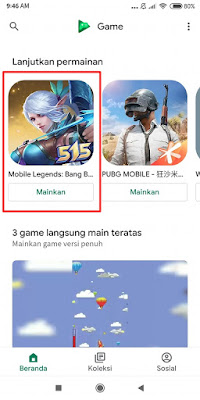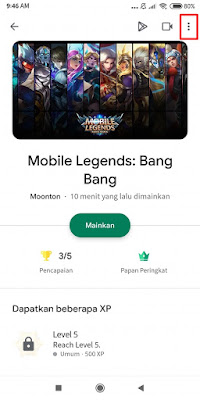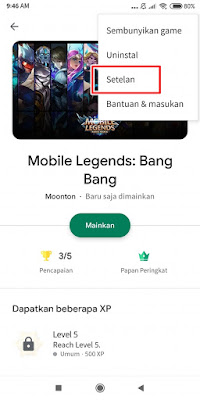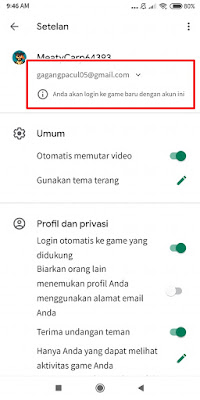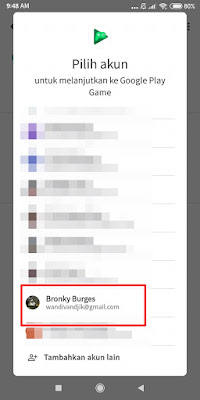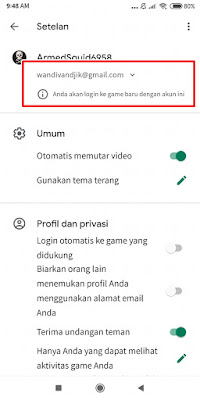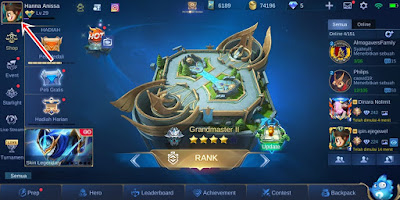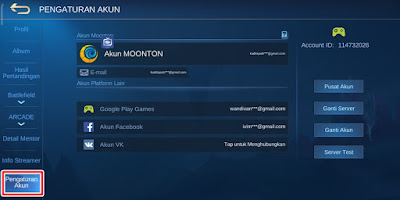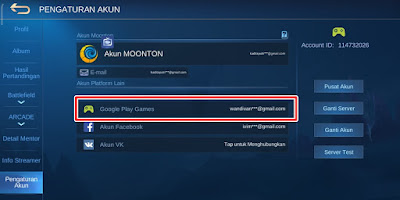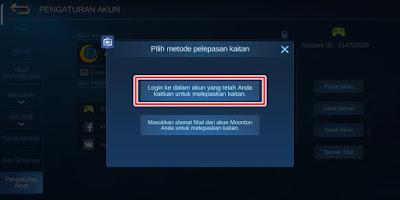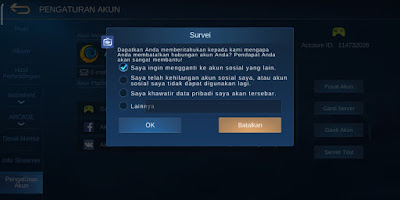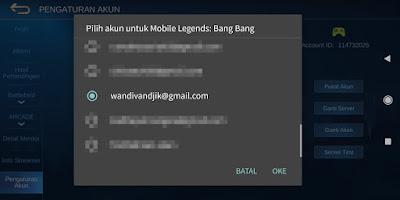Mobile Legends is a MOBA game for Android that allows us to play 5v5 using various existing heroes. It would be very fun to play Mobile Legends games with our friends or the term play together, that’s why so many Mobile Legends players spend a long time playing this game made by Moonton. When we are going to start playing the Mobile Legends game we are required to create an account first. After creating your account, you are required to bind your account to several social media such as Facebook, Google Play Game account, vk account and Moonton account so that your account data is not lost when changing accounts or when your smartphone is reset.
Bind is linking, so when you bind your account to one of the social media, you can use your social media account to login and switch accounts. Besides bind, there is also the term unbind, unbind is disconnecting our game from social media or the Opposite of bind. Usually people will unbind their accounts if there are some needs, such as changing their social media account links, their accounts will be sold or their social media accounts will no longer be able to be used. The unbind process in Mobile Legends will be different from unbind accounts in other games, so it requires a little trick, now this time I will share how to unbind Mobile Legends game accounts from the latest updated Google Play Game account
How to Unbind Google Play Account Mobile Legends Latest Update
If you want to try how to unbind Google play account Mobile Legends latest update then you can see the guide as follows.
1. Before unbinding the account, please enter the Google Play Game app
2. Choose Mobile Legends
.
3. Tap More Options on the top right
.
4. Tap Settings
.
5. Then login using the account you want to unbind, tap on the email section then find the email you want to change
.
6. After logging in to the play game app, please enter Mobile Legends
.
7. Tap your profile photo
.
8. Go to account settings
.
9. Tap on the Google Play Game section
.
10. Tap Login to the account you have linked to unlink
.
11. Enter your account id which you will unbind tap Ok
.
12. Fill out a free survey about why you want to unbind your account, tap Ok
.
13. Select the account you want to unbind, tap Ok
.
14. Done, then now you can unbind your Google play account
So that’s how to Unbind Google Play Account Mobile Legends Latest Update, hopefully it’s useful
Read again some interesting information from other JavaPhones such as how to unbind an inactive Mobile Legends Google play account in the previous article. If you have other steps, then you can write them in the comments column below.