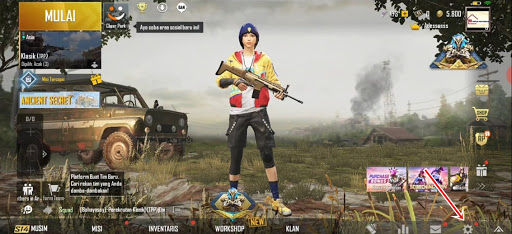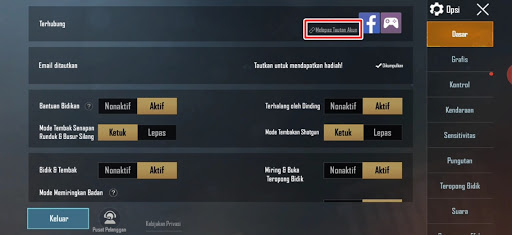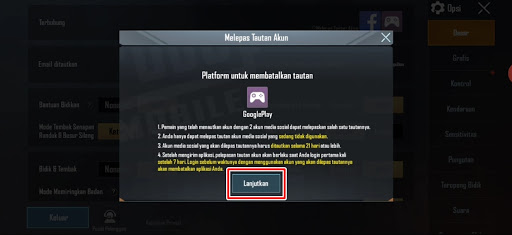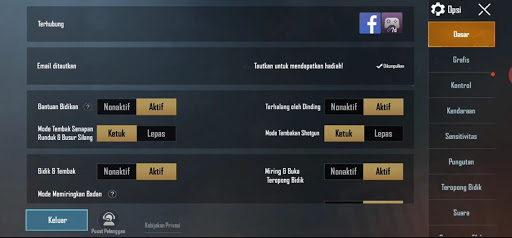In the PUBG Mobile game, we can login using several social media accounts such as Facebook, Google Play Games, Twitter, etc., if we have logged in using one of these social media, our game account will automatically be bound / linked to the social media account. Each PUBG Mobile game account can be bind to 2 social media accounts such as Facebook and Google Play Games. When our game account is binded to one of the social media, then our account is safe and will not be lost. In the latest version of the PUBG Mobile game update, there is a new feature, namely the account unlink feature, where this feature is a feature where we can unbind / unlink our game accounts from social media. Usually players want to unbind their game accounts for several reasons, one of the reasons is because the associated social media accounts are no longer active and cannot be used anymore so they must be replaced. To be able to unbind our social media accounts from the PUBG Mobile game, there are several conditions that players must understand. These conditions include:.
- You can unbind your game account from social media if you have already bound your game account with 2 social media accounts, for example Facebook and Google Play Game account
- You can unbind your game account by logging in using an account that is not being used, for example if you want to unbind your Facebook account, then you must log in using a Google Play Games account
- Unbind accounts must have been previously binded for at least 21 days or more, so if for example your account was just binded yesterday, it can’t be unbind.
- The unbind process will last for 7 days, so for 7 days you cannot login using the unbind account, because if you log in before 7 days to the unbind account, the unbind process will fail
How to Unbind PUBG Mobile Google Play Account
For those of you who intend to follow how to unbind PUBG mobile Google play account then you can see the tutorial below.
1. Please login using an account that is not used to unbind, if we are going to unbind a Google Play Game account, then you can login using a Facebook account or Twitter account.
2. Tap Settings.
3. In the basic settings, please tap Unlink Account.
4. Tap Continue.
5. Tap Unlink.
6. Done, now you just have to wait for the next 7 days to unbind the account, don’t login using the unbind account so that the unbind process is successful, just log in using an account that is not used by unbind.
That’s my tutorial on How to Unbind Google Play PUBG Mobile Account, I hope it’s useful and good luck.
For other interesting information you can also see how to unbind an inactive Mobile Legends Google play account which has been discussed in the previous tutorial which may be very useful for you. If you have other steps, then you can write them in the comments column below.