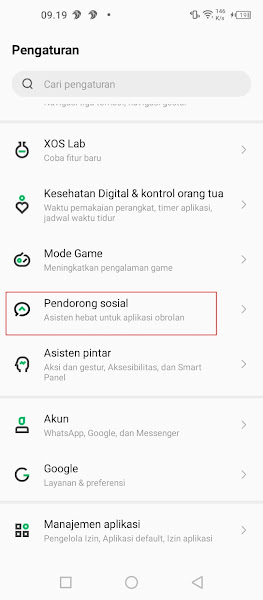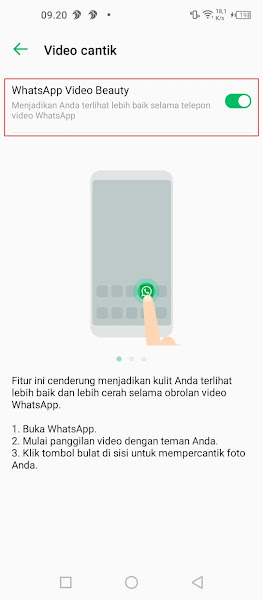As you know, WhatsApp has a video call feature where you can communicate face-to-face remotely.
But unfortunately in Whatsapp there is no filter feature so if you make a video call then your face will look real without a filter.
Now, some smartphones are now equipped with beauty features when making WhatsApp video calls.
One of the smartphones that already supports the filter feature during video calls is the Infinix smartphone.
On the Infinix smartphone, there is a beauty feature available during video calls so you don’t have to feel inferior anymore because your face is spotty when you video call Whatsapp, especially if you are video calling with your crush, you only need to use the Infinix smartphone, then there will be a beauty feature that opens your face to be glowing. and beautiful when video calling Whatsapp.
Then how? Let’s see below in full.
Video Call Whatsapp Using Filters on Infinix smartphones
For those of you who are curious about how to video call WhatsApp using filters on the Infinix smartphone, you can see the tutorial as follows.
Step 1: Please enter the settings menu.
Step 2: After that select the Social Pusher menu.
Step 3: Select the Whatsapp Video Beauty menu.
Step 4: Then activate it in the Whatsapp Video Beauty section.
Step 5: Done, so now when you are on a Whatsapp video call there will be a new menu at the top left, you can activate the filter menu by tapping on the filter icon, besides that there is also a lighting feature to make your Whatsapp video call brighter.
So that’s how to video call whatsapp using filters on infinix smartphones, hopefully this tutorial is useful and good luck.
Also check out how to video call whatsapp using filters on a Vivo smartphone without an application in the next tutorial from JavaPhones. If you have another method, you can share it in the comments column below.