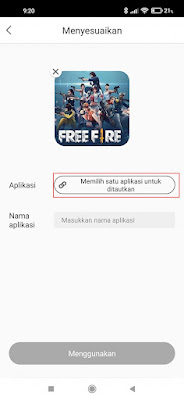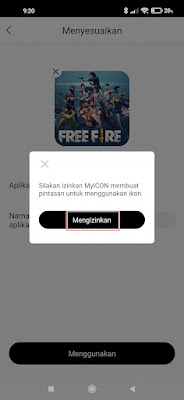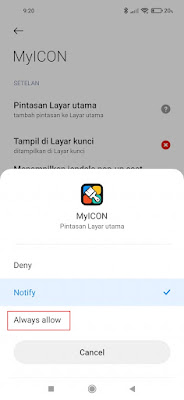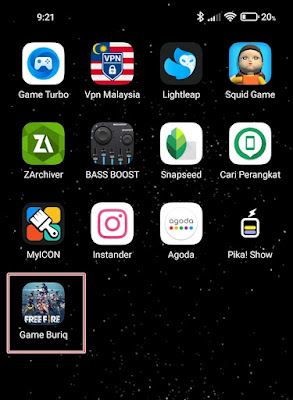On Android smartphones, we usually see a row of app or game icons that we can use to enter the app or game. If you feel bored with the usual display of icons and app names, you can change the icon and name of the app as much as you want without having to root your smartphone first.
In the past, to change the name and app icon, maybe we had to understand programming languages, but now there are lots of apps on Android that we can use to change the name and app icon on Android without being complicated.
One app that we can use to change the name and icon on our phones is the My Icon Changer app, with this app you can change the name and app icon without having to code at all.
How to Edit / Change Android App Name and Icon
For users who are curious about how to change Android app name and icon then you can see the information as follows.
1. The first step, please open the Play Store then look for My Icon Changer, download and install the My Icon Changer app on your phone.
2. After that open the My Icon Changer app.
3. Just close if there is a subscription notification.
4. Next, tap in the Customizing section.
5. Please enter the image that will be used to change the app icon.
6. Tap in the section below to select the app you want to change the icon for.
7. Then in the app name enter the name of the app you want free.
8. If you have tap Use.
9. Tap Allow.
10. Enable it in the Home Screen Shortcuts section, tap Always Allow.
11. Done, then the result becomes like this friend.
So that’s how to change the name and icon of an Android app, good luck and hopefully it will be useful.
Also listen how to change instagram icons without the latest apps in the next article from JavaPhones. If you found this guide helpful, let us know in the comments.