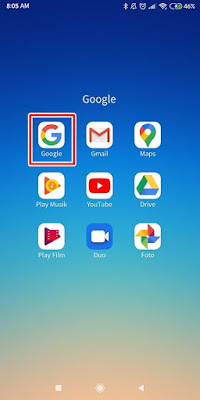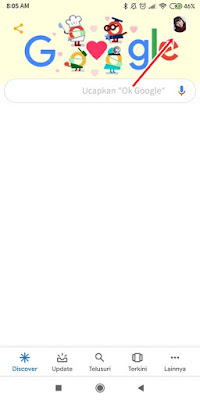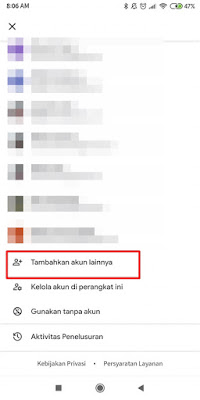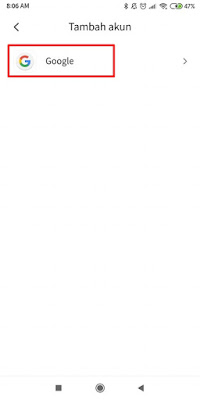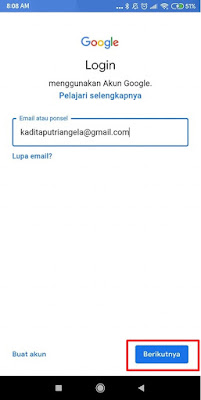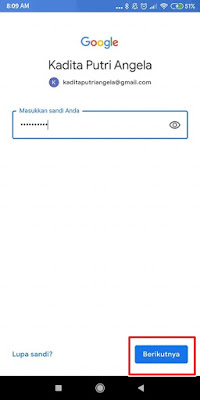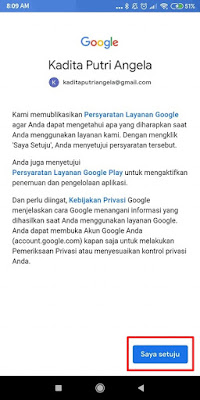On our Android devices, we are required to have and login using at least 1 Google account to be able to use apps from Google such as Google Play Store, Google Play Games, Gmail etc. In addition, 1 Google account can also be used for various Google products such as blogger, adsense, youtube and many more. Although how to login to a Google account on Android is very easy, but there are still many who can’t do it because on Android devices, we have to log in through the Google app directly, not in the browser.
All you need to prepare to start logging in to a Google account is 1 active Google account. Not only 1, you can also login using multiple accounts on Android devices, and you can change Google accounts easily on Android. Set up the Google account that you want to put on your device along with the password. And here is how to log in to a Google account on Android
How to Login Google Account On Latest Android
For those of you who want to try how to add Google account on latest Android then you can see the guide as follows.
1. Please enter the Google menu on your Android phone
2. Select the Google app
3. Tap on our profile section on the top right
4. Tap Add Another Account
5. Tap Google
6. Enter your email then tap Next
7. Enter your Google account password tap Next
8. On the Google terms of service tap Agree
9. Done, if you have arrived here it means you have successfully logged in and added a Google account to your Android device
If you want to log in again using a different account, please repeat the steps above. That’s my tutorial on How to Login / Add a Google Account on the Latest Android, thank you
For other interesting information you can also see how to add a credit payment method on the Play Store which have been discussed in previous tutorials that may be very useful for you. If you found this guide useful, let us know in the comments.