Two Ways to Change Font Style On Huawei Mate 10 Lite – Sometimes, you don’t like the font on your Huawei device. Nowadays, you can find the instructions to change the font to your favorite font easily on Huawei Mate 10 Lite.
The Huawei Mate 10 Lite comes with the Huawei HiSilicon KIRIN 659 SoC Octa-Core processor that runs at a speed of 2.36 GHz, which can render a great performance together. Along with it, the device contains a 4 GB RAM to make sure that it can handle heavy multitasking. All the graphical requirements of the mobile are answered by an ARM Mali-T830 MP2 GPU.
The Huawei Mate 10 Lite flaunts a 5.9-inch LCD IPS display, which adopts a completely bezel-less design. The display comes with a screen resolution of 1080 x 2160 pixels and a density of 409 PPI, which can be amazing for the view.
The Huawei Mate 10 Lite has come with great Dual camera having 16 MP + 2 MP lens that can quality moments beautifully. There is a 13 MP front camera that can impress the selfie lovers.
The Huawei Mate 10 Lite lineup will run a new version of EMUI 8.2 based on Android 8.0 Oreo. EMUI 8.2 user interface has very much changed in compare with its old version, Because there are lots of improvements are there in EMUI 8.2.
EMUI 8.2 have its theme store but themes in it are not as good as MIUI themes. And there is no option to change font style in EMUI 8.2, you can just change the font size only in EMUI 8.2.
EMUI 8.2 gives you to customize almost everything like icons, lock screen style, wallpapers, and finally the themes. but in the manufacture, they turn off the font style change setting. So here we will share a complete guide to change font on Huawei Mate 10 Lite device.
How to Change Font Style in Huawei Mate 10 Lite via Themes Manager Huawei
- Download and install Themes Manager for Huawei Mate 10 Lite from Google Play Store.
- Open the app and select Fonts, in this option you can find list of fonts compatible with Huawei Mate 10 Lite.

- Choose one preferred font and next, click Downloaded! Click to install.
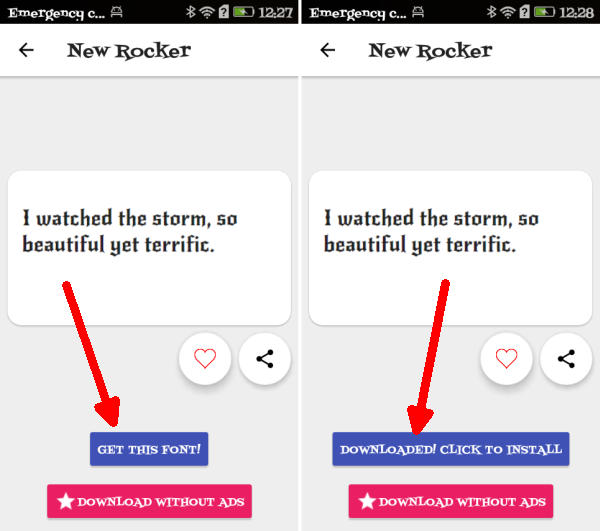
- Once the font installed, Go to Me/Mine and apply the font style.
How to Change Font Style in Huawei Mate 10 Lite via zFont App
- Find and install zFont – Custom Font Installer for Huawei Mate 10 Lite from Google Play Store.
- Once the app installed in your Huawei Mate 10 Lite, open the app and the interface will give you three menu options; regular font, colored font, and emoji.

- Choose Cool to see unique font options and you can choose the one you like. Click Download to download the preferred font. After download completed tap Set button.

- Option Font Changing model will pop up and then, choose Huawei (EMUI).
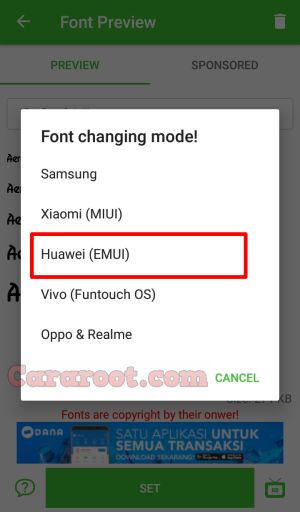
- Go to Me/Mine and apply the font style. Once applied, the font will make your Mate 10 Lite display looks even better
Now that you know how to change the default font in Huawei Mate 10 Lite, you can go ahead and start experimenting with different fonts. Which font do you like using on your Huawei Mate 10 Lite? Share your experience in the discussion thread below.
