The Safest and Fastest Way to Change Font Style On Huawei Nova 2 EMUI 5.1 Android 7.0 Nougat – In this article will give you a step-by-step procedure on how to change or adjust the fonts and icon sizes on your Huawei Nova 2 Smartphone.
The Huawei Nova 2 is a great smartphone, which is loaded with a lot of strong features. The device comes with Octa-Core (4×2.36 GHz ARM Cortex A53 + 4×1.7 GHz ARM Cortex A53) processor, which is provided upon the Huawei HiSilicon KIRIN 659 chipset rendering good performance.It also equips an ARM Mali-T830 MP2 to handle gaming and multimedia department.
The Huawei Nova 2 comes with a 5-inch FHD LCD IPS display having a screen resolution of 1080 x 1920 pixels and a density of 441 PPI that can give a nice viewing experience. It renders a good viewing experience with the 16:9 that adds style to it. There is a Corning Gorilla Glass protection as well.
The Huawei Nova 2 continues with EMUI 5.1 which runs on top of Android 7.0 Nougat. The company has improved some features of the user interface and it now looks quite fast and smooth as compared to its predecessor.
The EMUI is the customized Android skin used by smartphone maker Huawei. This UI has a unique identity according to the other UI’s because of the unique icon design, font style, great themes, lockscreen, wallpapers and many more.
By default, the Huawei Nova 2 comes with a few additional fonts. However, if these in-built system fonts do not fit your style, you can get more from the EMUI Store for free or at a price.
How to Change Font Style in Huawei Nova 2 via Themes Manager Huawei
- Download and install Themes Manager for Huawei Nova 2 from Google Play Store.
- Open the app and select Fonts, in this option you can find list of fonts compatible with Huawei Nova 2.

- Choose one preferred font and next, click Downloaded! Click to install.
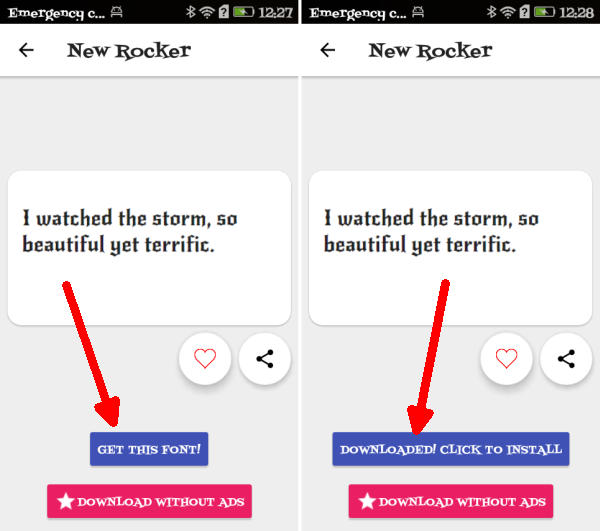
- Once the font installed, Go to Me/Mine and apply the font style.
How to Change Font Style in Huawei Nova 2 via zFont App
- Find and install zFont – Custom Font Installer for Huawei Nova 2 from Google Play Store.
- Once the app installed in your Huawei Nova 2, open the app and the interface will give you three menu options; regular font, colored font, and emoji.

- Choose Cool to see unique font options and you can choose the one you like. Click Download to download the preferred font. After download completed tap Set button.

- Option Font Changing model will pop up and then, choose Huawei (EMUI).
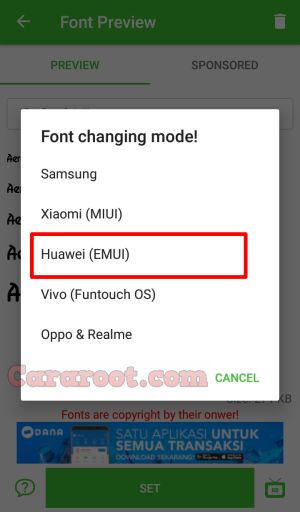
- Go to Me/Mine and apply the font style. Once applied, the font will make your Nova 2 display looks even better
We hope you enjoy your new found ability to change the font style and size on your font in Huawei Nova 2. What’re your favorite fonts for Android apps? Let us know in the comments below!
